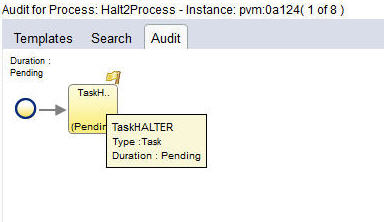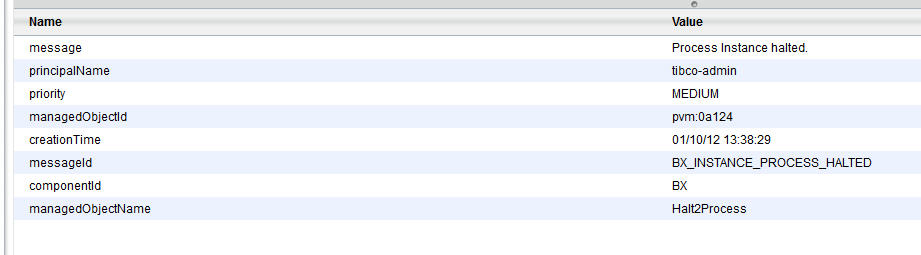Viewing Halted Process Instances
Halted process instances can be viewed in the Process Views gadget.
Procedure
- From the Process Views gadget, click Template.
- Select one or more process templates whose halted process instances you want to view.
-
Click
 . A list of the halted and failed process instances for the process templates you selected is displayed in the bottom pane.
. A list of the halted and failed process instances for the process templates you selected is displayed in the bottom pane.
-
Select the process instance that you want to view and click
Audit. The audit trail for the process instance displays.
The screenshot below shows a process instance that has halted. Note that:
- a yellow flag indicates the step that has halted.
- The step that has failed is shown as Pending. This is because it is yet to complete.
- If you hover over the yellow flag, information about the error message is displayed.
- You can sort and filter the list of halted process instances using any of the fields listed above. See Process Templates and Process Instances Filters and Sorting Process Templates for more information.
-
Click on the event in the audit trail to display the attributes in the
Event Attribute pane for the selected step.
Column Description Message Description of the event. principalName Name of the security principal associated with the event. priority Priority of this process instance. managedObjectId A unique alphanumeric value identifying this particular process instance. creationTime The date and time the task was created. messageID An auditable message that has been generated by TIBCO ActiveMatrix BPM. See the TIBCO ActiveMatrix BPM Administration guide for more information on the meaning of the message. componentId Identifier of the component that generated the event. managedObjectName The name of the process template that contains the task that halted/failed.
Copyright © Cloud Software Group, Inc. All rights reserved.