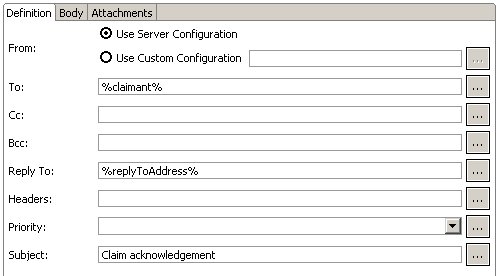Data fields defined in the process can be used to dynamically set parts of the email at runtime - for example, the recipient, part of the body text of the email, or the contents of attachments.
In the To field, click the Browse button ( ) at the right-hand side of the field. The Select Data Field or Formal Parameter dialog is displayed.
) at the right-hand side of the field. The Select Data Field or Formal Parameter dialog is displayed.
Procedure
-
Select claimant, then click OK. The To field now contains the token %claimant%, indicating that at runtime the field will be populated with the current value of the claimant formal parameter.
-
In the same way, add the replyToAddress data field to the Reply To field. Your E-Mail tab should now appear like this.
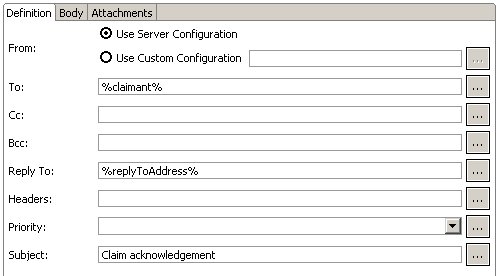
Note: You can also insert a data field as a runtime token at any point by simply typing the field name enclosed in percentage characters. You do not have to use the Browse button.
-
Save the project.
Copyright © Cloud Software Group, Inc. All rights reserved.
![]() ) at the right-hand side of the field. The Select Data Field or Formal Parameter dialog is displayed.
) at the right-hand side of the field. The Select Data Field or Formal Parameter dialog is displayed.