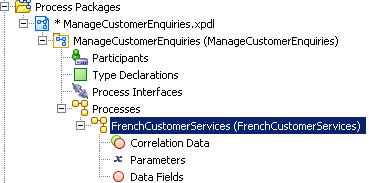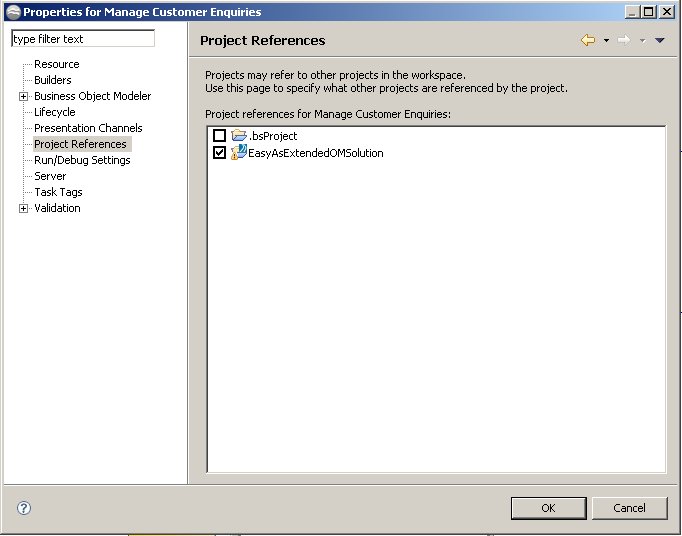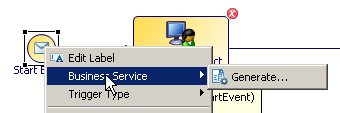Creating the Project
You start by creating a project that contains a simple business process.
It is good practice to use a separate organization model rather than to include the model within the same project as your business processes. Your main project can reference the project containing the organization model.
Procedure
- Start Studio for Designers.
-
If it is not already in your workspace, import a project containing only an organization model called
EasyAsExtendedOMSolution.
To do this:
- Find the EasyAsExtendedOMSolution.zip file, in the location where you installed TIBCO Business Studio (for example, <STUDIO_HOME > \studio\3.n\samples).
- In TIBCO Business Studio, select File > Import.
- The Import wizard is displayed. Select General > Existing Projects into Workspace and click Next.
- Click Select archive file, and click on the Browse button.
- Browse to EasyAsExtendedOMSolution.zip and click to Open. The EasyAsExtendedOMSolution project is displayed in the Import wizard.
- Click Finish. The EasyAsExtendedOMSolution project is installed in your workspace.
- Expand this organization model. You will see that it contains a group called Customer Services Representatives, and a Capability called French Speaker.
- Create a new Analysis project:
- Rename the business process in your new project by expanding Process Packages to the Process level, right-clicking on ManageCustomerEnquiries-Process, and selecting Rename. Name your process French Customer Services.
- Now enable your project to reference the project containing the organization model. To do this right-click on the ManageCustomerEnquiries project in Project Explorer, and select Properties.
- Select Project References, and from the list of references available, select EasyAsExtendedOMSolution and click OK. This means that you will be able to reference the organization model in this project from the ManageCustomerEnquiries project.
- In the Process Editor view, where the French Customer Services business process is displayed, open the Tasks drawer on the Palette. Click on the User Task icon, and drag and drop it onto the sequence flow between Start Event and End Event. Name this user task Complete product enquiry form.
- Create a second user task and name it Issue response to customer.
-
Add data fields to the process:
- Expand the French Customer Services process in Project Explorer, and click on Data Fields.
-
Click the plus sign
 at the right of the Properties view.
at the right of the Properties view.
- Click in the Label column and change the label from the default Field to Customer Name. Leave the Type as the default Text.
- From Project Explorer, drag and drop the Customer Name data field onto the Complete product enquiry form task. A popup menu is displayed.
- Click Add Data To Assign. This defines the field as one that the user can complete when the work item is displayed.
- Again from Project Explorer, drag and drop the Customer Name data field onto the Issue response to customer task. This time, click Add Data To View. The field, which the user completes in the previous task, becomes data input to this task.
- Now create another data field of type Text, giving it the label Customer Reply.
- Add this field to the Issue response to customer task, making it Add Data To Assign.
- Right-click on the Start event and change it to Trigger Type > Message Trigger.
- Right-click on the Start event, and select Business Service > Generate.
-
A new business service process is generated, using a default name similar to
ManageCustomerEnquiries-Catch Message Event. The business service process consists of a start event, a user task and a send task.
Rename the business service to Follow up French Customer Enquiry, and rename the User Task Collect Data.
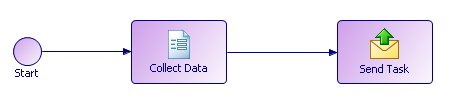
The purpose of this business service is to collect the data needed to start the business process, and send the data to the business process.
When you deploy this process it will be presented as a business service in a list of business services. See the chapter "Business Services" in the TIBCO Workspace User’s Guide for more information.