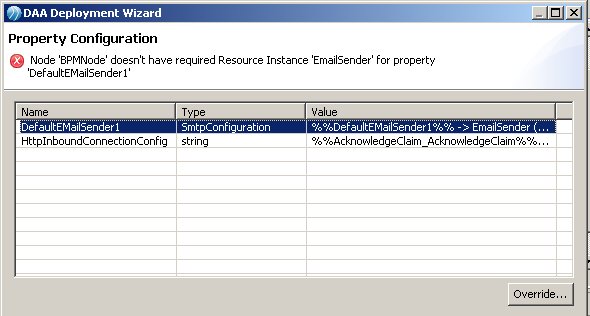Deploying the Application
As part of the deployment process, you map the system participant used by the email service task to the SMTP resource instance you created earlier.
Procedure
- In the Deployment Servers view, right-click XYZ Work Server1 and click Deploy Module. The Deploy Module(s) wizard is displayed.
- Select Deploy BPM Project then click Next. The Select Project dialog is displayed.
- Select AcknowledgeClaim as the module to deploy.
- Click Next. There is a short pause while the necessary files generate and then the Administrator Setup dialog is displayed.
-
Click Next. The Property Configuration dialog is displayed. The list identifies the system participants used in the process:
- DefaultEmailSender1 is used by the Acknowledge Claim email service task. Note that the value is DefaultEmailSender1, rather than the name of the system participant, which is DefaultEmailSender.
- HttpInboundConnectionConfig is used by the Start Event to expose the process as a virtualized service to the MakeClaim business service.Note: DefaultEmailSender1 is the name of a runtime substitution variable which TIBCO Business Studio creates automatically from the DefaultEmailSender system participant name.
Using a substitution variable to identify the system participant makes it easy to change the resource instance used by the application at runtime, without having to redeploy the application.
See the Administrator interface documentation for your BPM runtime environment for more information about substitution variables.
- Note that an error message is displayed. When the DefaultEmailSender participant was defined, the instance name was specified as EmailSender. The deployment process looks for this instance name on the host, but no such instance exists.
- The Property Value dialog displays. Click the drop-down menu in the Name field. It lists the available SMTP resource instances.
-
Select the resource instance that you created earlier, EmailServerTemplate, and click OK.
This mapping defines that, at runtime, when the Acknowledge claim email service task is executed, the email is sent to the SMTP mail server defined by the EmailServerTemplate resource instance. (The mapping can be changed at runtime by reassigning the EmailParticipant1 substitution variable to a different SMTP resource instance.)
- Click Finish. The Progress Dialog is displayed while deployment takes place, and should indicate that deployment has finished with no errors. Progress messages are also displayed in the Console view.
- Click OK.
- In the Deployment Servers view, expand XYZServer1 > BPMEnvironment > Applications. A com.example.acknowledgeclaim entry is displayed, indicating that the application has been deployed to the BPM runtime.
- In the Deployment Servers view, right-click XYZ Work Server1 and select Open > Administrator. The login screen for the Administrator interface in the BPM runtime is displayed.
- Log in using an appropriate username and password.
- Click Applications. The list of available applications is displayed.
- Check that acknowledgeclaim has deployed successfully. Its Runtime State should be Running. Its Action Status should be Deploy with Start Successful.
- Log out from Administrator.