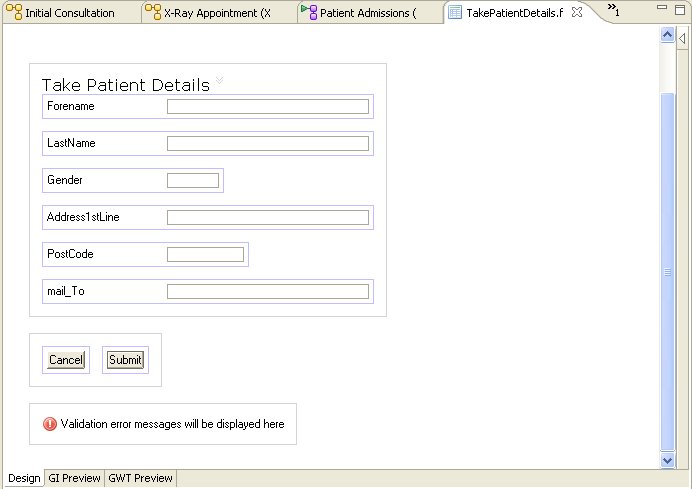Generating the Business Service
You must produce a business service to use in running the project.
Procedure
- Right-click on the Start Event of the Initial Consultation process, and select Business Service > Generate. The business service displays. It contains:
- Change the Label of the business service to Patient Admissions.
- Change the Business Category to DynamicSubProcTutorial/PatientAdmissions.
- Select the user task and change its Label to Take Patient Details.
- Click on the Interface tab of Take Patient Details , and click on the + icon on the right side of the panel. From the pop-up select the data fields that need to be added.
- Click on Add, and data fields get added to the Interface tab.
- Uncheck the Mandatory checkbox for the following fields:
- In Project Explorer, expand the Patient Admissions business service, expand Data Fields, and click on the NeedBloodTest field.
- On the General tab for the field, expand Initial Value(s)... and select false.
- Repeat this for the NeedXRay field.
- Tailor the form for the Take Patient Details task, as described in Tailoring the Forms. Delete the fields that are not defined as mandatory on the Interface tab for the task, and arrange the others in a sensible order, as shown in the following illustration.
- Save the completed process.
Copyright © Cloud Software Group, Inc. All rights reserved.