Deploying the Service Consumer Application
Procedure
- In the Deployment Servers view, right-click XYZ Work Server1 and click Deploy Module. The Deploy Module(s) wizard is displayed.
- Select Deploy BPM Project then click Next. The Select Project dialog is displayed.
- Select ServiceConsumer as the module to deploy.
-
Click
Next. The
Administrator Setup
dialog is displayed.
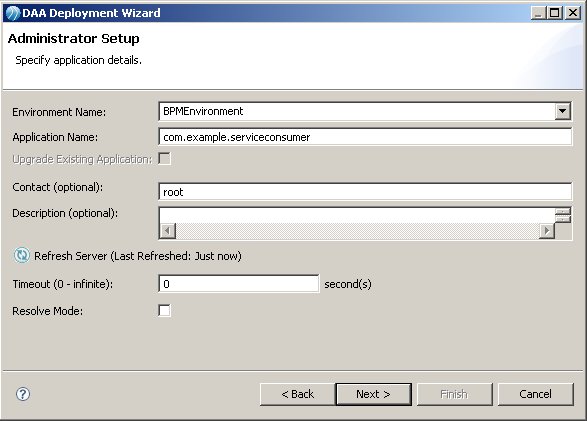
Click
 . The refresh ensures that the deployment process has access to the details of the service provider application that you have just deployed. If you do not do this, it is possible that the values you need in
step 7 might not yet be available.
. The refresh ensures that the deployment process has access to the details of the service provider application that you have just deployed. If you do not do this, it is possible that the values you need in
step 7 might not yet be available.
- Click Next. The Property Configuration dialog is displayed.Press Next.
-
Click
Next. The Wiring Configuration
dialog displays so that you can indicate the linkage between the two applications.

Click on add wire and select com.example.serviceprovider/ SPProcessPackage_ServiceProviderProcess/Virtualization from the drop-down list.
Note: For service virtualization, you should always wire to a Virtualization option here. The full name of the service will vary from case to case, but will always end in Virtualization.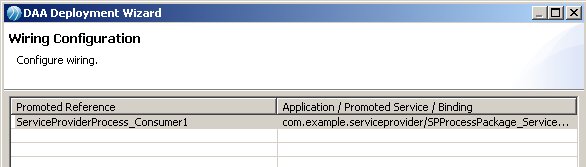
- Click away from the field and click Finish. The Progress Dialog is displayed while deployment takes place, and should indicate that deployment has finished with no errors. Progress messages are also displayed in the Console view.
- In the Deployment Servers view, expand XYZServer1 > BPMEnvironment > Applications. A com.example.serviceconsumer entry is displayed, indicating that the application has been deployed to the BPM runtime.
- In the Deployment Servers view, right-click XYZ Work Server1 and select Open > Open Administrator in web browser. The login screen for the Administrator interface in the BPM runtime is displayed.
- Log in as root.
- Click Applications. The list of available applications is displayed.
- Check that com.example.serviceconsumer has deployed successfully. Its Runtime State should be Running. Its Action Status should be Deploy with Start Successful.
- Log out from Administrator.
Previous topic: Deploying the Service Provider Application
Copyright © Cloud Software Group, Inc. All rights reserved.
