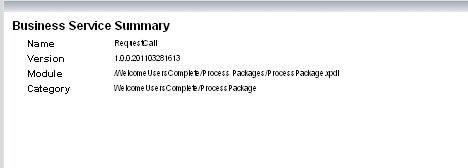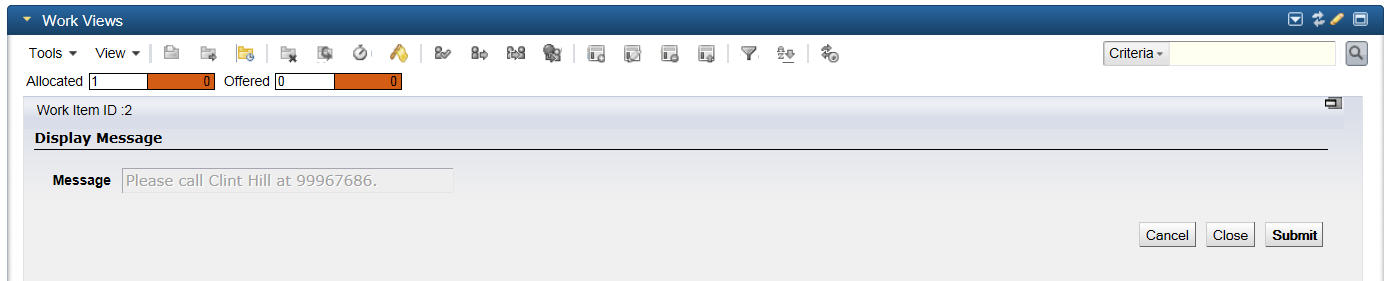When you start a business service, a message is displayed in the form
instanceid invoked where
instanceid is a unique alphanumeric value that identifies this particular business service, and the first user interface page in the business service is displayed in the gadget.
The business service does not generate work items. The user who starts the business service completes the user interface pages for the business service and then the business service starts an instance of a process.
The business service is considered complete when the final user interface page has been completed.
Procedure
-
Click on the business service you want to start.
Note: There is no
category set for the
WelcomeUsers
business service, so the business service is displayed as uncategorized. The category is specified in TIBCO Business Studio at design time. See "Using Categories" in the
TIBCO Openspace User Guide.
-
Click
 .
.
The business service is started and the first interface user page is displayed.

-
Type a number in thePhone Number field. the In the
Username box, type
Clint Hill.
-
Click
Submit. Submitting the user interface page completes the business service. When business services are completed, they are automatically purged from the system.
-
Click on the business service to display a summary of the business service details.
-
Select the
Work Views
tab.
-
From the
Work Views
gadget, click
 .
.
The business service has automatically started the Welcome Users process and sent the first work item to Clint Hill’s work item list.

-
Double-click the work item to open it. Note that the message contains the name you supplied in the business service:
-
Click
Submit. Submitting the work item completes the process. When processes are completed, they are automatically purged from the system.
Result
Post requisites
You should now start and run some business services in the Business Services gadget.
For More Information, see:
- TIBCO Openspace User Guide for more information about TIBCO Openspace.
- TIBCO Organization Browser User Guide for information about how to use the Organization Browser gadget.
Copyright © Cloud Software Group, Inc. All rights reserved.