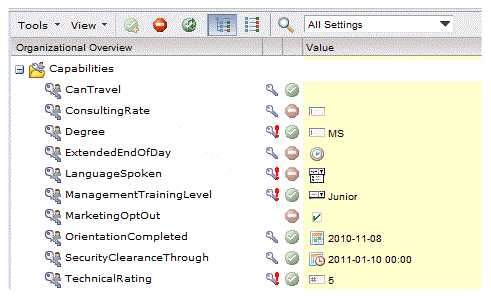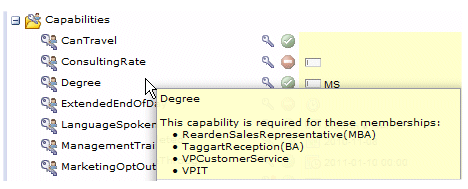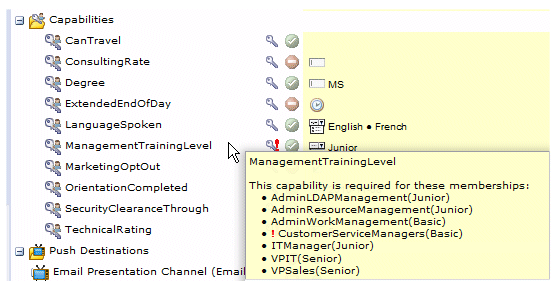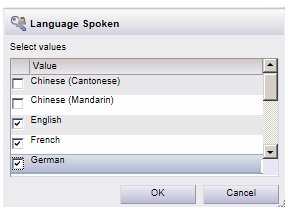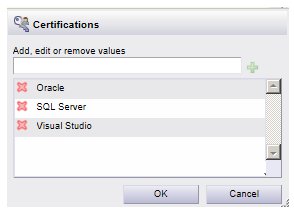Viewing the Defined Capabilities in the Resource Editor
From the Resource Editor, you can view the capabilities that are defined in the organization model by scrolling down to the Capabilities section in the right pane of the Resource Editor.
For example:
If there is no capability icon (![]() ) to the right of the capability name (as in the example above for MarketingOptOut), it means that that capability is not required for membership to any group or position.
) to the right of the capability name (as in the example above for MarketingOptOut), it means that that capability is not required for membership to any group or position.
If there is a capability icon to the right of the capability name, you can hover the mouse pointer over a capability to display a pop-up that lists the groups and/or positions that require that capability:
If a qualifier is required for membership to a particular group or position, it is shown in parentheses.
If there is a red exclamation character next to the capability icon
![]() , it means that there is at least one resource mapped to a group or position who does not have that require capability. For example:
, it means that there is at least one resource mapped to a group or position who does not have that require capability. For example:
In this example, there is at least one resource mapped to the CustomerServiceManagers position that does not have the ManagementTrainingLevel capability with a qualifier of Basic.
The red and green icons to right of the capability icons indicate the current status of the capability for all of the resources that are currently selected in the left pane, as follows:
| Icon | Meaning |
|---|---|
| All of the selected resources currently have, and will continue to have, this capability. | |
| The capability is being added(1) for one or more of the currently selected resources, resulting in all resources having this capability. | |
| None of the selected resources currently have this setting. | |
| The capability is being removed1 from the currently selected resource(s), resulting in no resources have the setting. | |
| The following icons only appear when multiple resources are selected in the left pane. | |
| The capability is being set1 for one or more of the selected resources, and continues to not be set for others. | |
| The capability is being set1 for one or more of the selected resources, and removed1 from others. | |
| One or more of the selected resources have this capability; others do not. There are no pending changes. | |
| The capability is being removed1 for one or more of the selected resources; other resources will continue to have the capability. | |
| (1) For information about adding or removing the capabilities, see Editing Capabilities for One or More Resources . | |
The Value column in the Capabilities section contains qualifying values for the capability, if any, for the currently selected resource(s). For example, the following indicates that all of the currently selected resources have the Degree capability, with a qualifier of MS:
If there are multiple resources selected in the left pane, and they don’t all have the same qualifier value specified, the Value column contains “(multiple values)”. For example:
The icon that appears in the Value column also provides information about the type of data that is stored in the qualifier, as follows:
If there is no icon shown in the Value column, the capability does not have a qualifier.
Note that it is also possible for a resource to have a capability that has a qualifier, but no value for the qualifier has been set. In this case, the Value column contains an icon, indicating that the capability has a qualifier, but there is no value shown. For example: