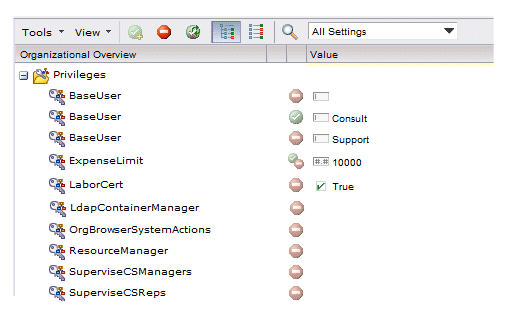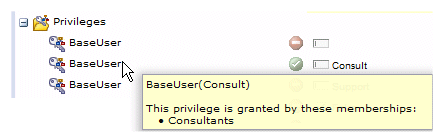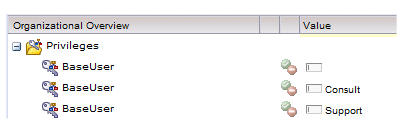Viewing the Defined Privileges in the Resource Editor
From the Resource Editor, you can view the privileges that are defined in the organization model by scrolling down to the Privileges section in the right pane of the Resource Editor.
For example:
If a qualifier is defined for a privilege, it is shown in the Value column.
You can hover the mouse pointer over a privilege to display a pop-up that lists the groups and/or positions that grant that privilege when a resource is mapped to that group/position:
The red and green icons to right of the privilege names indicate the current status of the privilege for all of the resources that are currently selected in the left pane, as follows:
| Icon | Meaning |
|---|---|
| All of the selected resources currently have, and will continue to have, this privilege. | |
| The privilege is being granted(1) to one or more of the currently selected resources (by those resources being mapped to a group or position that grants the privilege), resulting in all resources having this privilege. | |
| None of the selected resources currently have this privilege. | |
| The privilege is being removed1 from the currently selected resources (by those resources being removed from a group or position that grants the privilege), resulting in no resources have the setting. | |
| The following icons only appear when multiple resources are selected in the left pane. | |
| The privilege is being granted1 to one or more of the selected resources (by those resources being mapped to a group or position that grants the privilege), and continues to not be granted to others. | |
| The privilege is being granted1 to one or more of the selected resources, and removed1 from others. | |
| One or more of the selected resources have this privilege; others do not. There are no pending changes. | |
| The privilege is being removed1 for one or more of the selected resources; other resources will continue to have the privilege. | |
| (1) For information about granting or removing the privileges, see Assigning Privileges in the Resource Editor . | |
The Value column in the Privileges section contains qualifying values for the privilege. The following example shows the BaseUser privilege with no qualifying value, as well as qualifying values of Consult and Support:
With these privileges/qualifiers, the process can be designed to send some work items to resources that have been mapped to a group/position that grants the BaseUser privilege with no qualifier value, or to one that possesses the BaseUser privilege with a qualifier of “Consult”, or one with a qualifier of “Support”.
The icon that appears in the Value column also provides information about the type of data that is stored in the qualifier, as follows:
| Icon | Meaning |
|---|---|
| Text value. | |
| Time. | |
| Date. | |
| DateTime. | |
| Enumeration - A single value selected from a list. | |
| Enumeration set - A set of values that are selected from a list. | |
| Boolean - Note that Boolean values can be set to True, False, or none (no value is shown). | |
| Integer. | |
| Decimal. |
If there is no icon shown in the Value column, the privilege does not have a qualifier.
Note that it is also possible for a privilege to have a qualifier, but no value for the qualifier has been set. In this case, the Value column contains an icon, indicating that the privilege has a qualifier, but there is no value shown. For example: