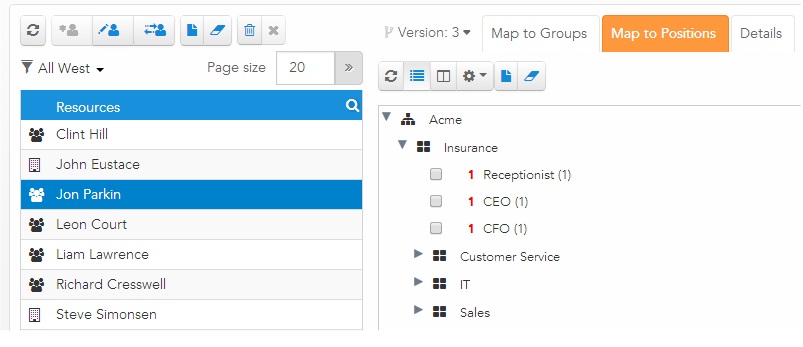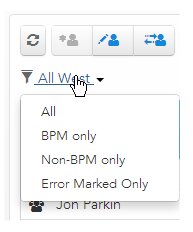Resource Lists
The Resource List either lists all of the resources in an LDAP container, or all of the resources that have been mapped to a particular group or position.
When viewing a resource list, the right pane is used to map resources to groups or positions, view details about a resource, and so on.
Use the filter menu above the resource list to choose the types of resources you want displayed in the list:
These selections have the following meanings:
- All - Displays both candidate resources and BPM resources.
- BPM Only - Displays only BPM resources.
- Non-BPM Only - Displays only candidate resources.
- Error Marked Only - Displays resources that have some sort of error condition. One error condition is for a "missing resource" -- see Missing Resource.
If you've displayed a resource list, then clicked another button, such as LDAP Containers, Organizations, and so on, that navigates you away from the resource list, you can always return to the previously displayed resource list by clicking the Resources button in the top menu bar of the Organization Browser. If you have not yet displayed a resource list (for example, you just accessed the Organization Browser), the Resources button displays a resource list that lists only the system administrator user.
There are a number of buttons above the resource list that do the following:
| Button | Description |
|---|---|
 -
Refresh -
Refresh
|
Refreshes the resource list. |
 -
Create BPM Resource -
Create BPM Resource
|
Creates a resource in BPM. See Creating Resources Using the Create BPM Resource Function. |
 -
Rename/Move Resource -
Rename/Move Resource
|
Used to perform one of the following functions:
|
 -
Manage Push Destinations -
Manage Push Destinations
|
Edit push destinations for the selected resource. See Editing Resource Push Destinations |
 -
Select All -
Select All
|
Selects all resources in the resource list. |
 -
Clear Selected -
Clear Selected
|
Unselects the currently selected resources. |
 -
Delete Resource -
Delete Resource
|
Deletes the selected resource. See Deleting Resources. |
 -
Remove Resource from Group/Position Membership -
Remove Resource from Group/Position Membership
|
Removes the resource's membership from a group or position.
Note, however, that this button is enabled only when viewing the list of resources that are mapped to a particular group or position, not when viewing the list of resources in an LDAP container. For more information, see Removing Resources Using the Resource List Remove Function. |
Also notice that when you are viewing a resource list, the right pane contains a series of buttons that allow you to specify how the right pane is to appear as you are viewing a resource list. These buttons are described below:
| Button / Selection | Description | |
|---|---|---|
 -
Refresh -
Refresh
|
Refreshes the information in the right pane. | |
 Tree View Tree View
|
Displays groups and positions in a tree format. | |
 -
Columns View -
Columns View
|
Displays groups and positions in a column format. | |
 -
Settings -
Settings
|
Additional settings, as described below.
|
|
 -
Select All -
Select All
|
Selects all groups or positions. | |
 -
Clear Selected -
Clear Selected
|
Unselects all currently selected groups or positions. | |