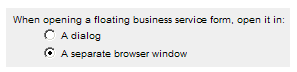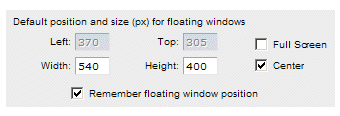Business Service Forms
The Business Service Forms user option specifies the type of window in which business service forms are opened.
Procedure
- On the Options dialog, click the Business Services icon in the left pane.
-
In the Business Service Forms section, specify whether business service forms are to be docked in the right pane, or whether they should be floating.

If you choose to docked the forms, there is no more to specify — you can proceed to step 7.
If you choose to float the business service forms, additional options and fields are displayed, allowing further specification of the business service forms — continue with the remainder of the steps.
- Select whether you want business service forms to open in a dialog or a separate browser window:
- Using the Default position and size... fields and check boxes, specify how you want the floating business service form positioned:
- If you have checked the Center check box, or unchecked both Center and Full Screen, optionally enter values in the Left, Top, Width, and Height fields to specify the window/dialog position, in pixels.
-
Optionally check the Remember Floating Window Position check box to specify you want the system to remember the size and position of the window/dialog if you manually move it on your screen.
If this check box is checked, the application will remember if you manually resize and/or re-position the window/dialog on your screen, and will size and position future floating windows/dialogs to that location/size. Note, however, that it will remember this only until you restart the application. Once it is restarted, the application will place floating windows in the size/position specified in the Default position and size... fields.
If this check box is not checked, future windows/dialogs will all open in the position and size specified by the Default position and size... fields — it does not remember the size and location of windows you have manually resized/repositioned.
- Click OK to save the changes and close the Options dialog.