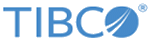Setting the Log File Configuration Settings in a CDD File
You can edit the parameters for log file configuration in the Cluster Deployment Descriptor (asg_core.cdd) file as follows:
Procedure
-
Copy the asg_core.cdd File to ASG_DefaultImplementation Project
Copy the asg_core.cdd file from the Core Engine directory to the ASG_DefaultImplementation project directory:
-
Import the ASG_DefaultImplementation Project
- Start the TIBCO API Exchange Gateway Studio. See Starting Studio.
- Import the ASG_DefaultImplementation project. See Loading the Default ASG_DefaultImplementation Project.
-
Edit the asg_core.cdd File
Set the log file configuration settings in the asg_core.cdd file.
- In the Studio Explorer, expand the ASG_DefaultImplementation project node. Verify that you see the asg_core.cdd file.
- Double-click the asg_core.cdd file.
- Select and expand Collections tab.
- Select Log Configurations > logConfig.
- Go to Configuration > Files section.
- Edit the properties for log files configuration as needed. See File Properties Settings for a Log Configuration in the CDD Collections Tab.
- Save the project.
-
Copy the asg_core.cdd File to Engine directory
Copy the modified asg_core.cdd file from the ASG_DefaultImplementation project directory to the Core Engine directory as follows:
Copyright © Cloud Software Group, Inc. All rights reserved.