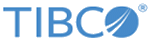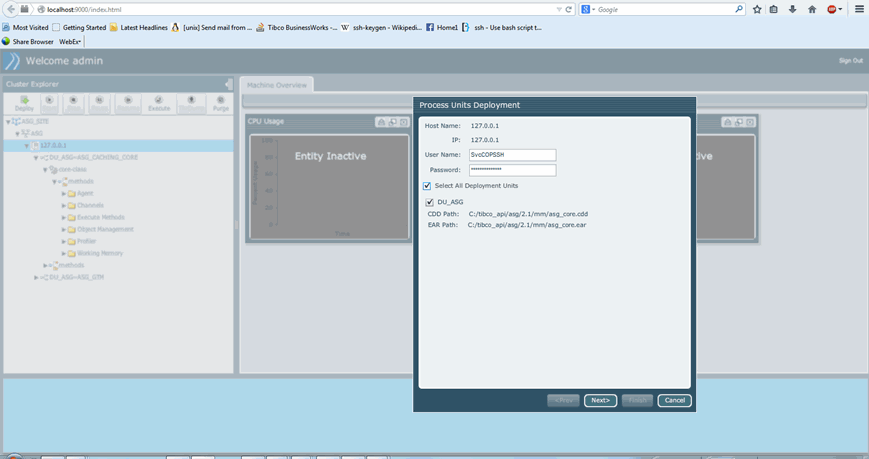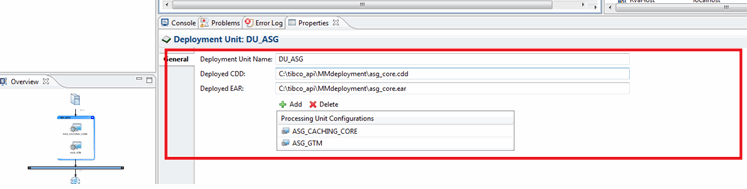Deploying and Managing Processing Units
Procedure
-
Starting MM Server
To start the MM server, follow these steps:
-
Logging On to MM Console
To log on to MM Console, follow these steps:
- Refer to the Configure MM Console Properties to set the MM Console properties, as required.
-
Open a browser window and enter the following URL:
http://localhost:9000/index.html
The host name and port are configured in the MM.cdd file.
- Log on to MM Console using your login credentials. The default user name and password are admin and admin.
- Verify that you are successfully logged into the MM Console.
-
Deploying Processing Unit in MM Console
To deploy the processing units of TIBCO API Exchange Gateway, follow these steps:
- Log on to MM Console. See Logging On to MM Console.
- From the Cluster Explorer, select the machine node you want to deploy.
- Select the icon of the host machine where you want to deploy and click Deploy.
- Verify the login details or provide them. Click Next.
- If you want to override any global variables, select the Global Variables tab and do so. See Overriding Global Variables in MM for details. The processing unit that you configured to deploy on that machine in the site topology file is deployed.
- Click OK. The engine or engines configured to deploy to that machine deploys.
- Verify that after successful deployment, the EAR and CDD files are generated in the folder as specified in the site topology file for the deployment unit.
-
Starting Processing Unit in MM Console
After the successful deployment of processing unit, follow these steps to start a processing unit:
Copyright © Cloud Software Group, Inc. All rights reserved.