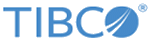Configuring the Site Topology
Procedure
- On the canvas, click the site icon (the globe). In the Site Properties tab, change the site name and description as desired. Other fields are view-only.
-
Click the blue bar, which represents the cluster. In the Cluster Properties tab, specify the following:
- The location of the Project CDD, which must be available to the Studio Explorer, represents the CDD file you selected in the wizard.
- The location of the Master CDD and EAR on the MM server. The MM server reads these files and copies them to the remote deployment locations specified in the DUs.
In the topology file, reference three locations for the CDD and EAR files. The files in each location must be exact copies:
- Project CDD file: In the cluster configuration tab, specify a locally available copy of the project CDD, used only at design time for configuring the topology file in the Studio.
- Master CDD and EAR files: Also in the cluster configuration tab, specify the location of the master CDD and EAR files. These copies must be manually copied to the specified location on the MM server, for use in deployment.
- Deployed CDD and EAR files: In the Deployment Unit settings, specify where MM will place the CDD and EAR files when it performs deployment.
The project and master CDD can be in the same location if you are using one machine to configure the topology file and to run MM server. These two sets of fields are available in case you are configuring the topology on a different machine from the MM server machine.
-
Add one or more deployment units: In the Site Topology section of the palette to the right of the canvas, click the deployment unit icon and then click the canvas. A DU icon appears on the canvas. Click again to add more DUs. Right-click the canvas to stop adding units. (If the palette is not visible, click
Window
> Show View
> Palette or
Window
> Reset
Perspective.)
A connection arrow appears automatically, connecting each deployment unit to the cluster.
-
Click each DU in turn and configure the
Deployment Unit Properties tab settings.
- In the Deployed CDD and Deployed EAR fields, specify the directory where MM will put the files when it deploys this DU to the host machine.
- Click
Add and add one or more processing unit configurations (PUCs) to the deployment unit.
See Site Topology Reference: Deployment Unit Settings for details.
-
Configure processing unit configurations (PUCs): In the DU property sheet, double click one of the listed PUCs, or click the PUC icon shown in the diagram. The Processing Unit Configuration properties appear. Configure the PUC as follows, and configure the rest of the PUCs in a similar way:
- As desired replace the default PUC name with a name of your choice.
- As desired, select the option to use the PUC name as the engine name.
- Select the processing unit to use for this configuration. The list displays the PUs defined in the CDD. Use one PU in multiple DUs, as appropriate. When you select a PU, the number of agents defined for it displays. No agent level configuration is done in the site topology editor.
- Set the JMX port for MM to perform monitoring and management. When multiple PUs are running on one host, each PU must have a different JMX port. You can reuse ports on different hosts.
See Site Topology Reference: Processing Unit Settings for details, especially on JMX port.
- Add one or more hosts. In the Site Topology section of the palette, click the Host icon, and then click the canvas. A host icon appears on the canvas. Click again to add more hosts. Right-click in the canvas area to stop adding hosts.
-
Click each host icon in turn and configure the
Properties tab.
- In the General tab, configure the host name, including the domain extension, IP, and as needed, the user name and password, and operating system.
- In the
Start-PU-Method tab, select an option to use for MM to start a processing unit on this host.
See Site Topology Reference: Host Settings for details.
-
Connect each host to one or more deployment units:
- In the Links section of the palette, click the Connect icon.
- Click a host and then the title bar of the deployment unit you want to deploy on that host.
Right-click to stop connecting.
To remove a connection, right-click to stop connecting, then right-click a connection arrow and click the Delete option.
- Save.