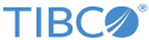Administration Tool
tibdg is an administrative command-line tool for ActiveSpaces. You can use it to define data grid components, tables, and indexes; to see the status of data grid components; and to save and restore the definitions of a data grid.
Usage Help
To see a summary of commands, run the administration tool with the help command:
tibdg help
To see information about a specific command or command area, run the administration tool with the help command and the command as an argument. For example:
tibdg help copyset
tibdg help table
tibdg help status
Realm Service Interactions
Modes of Operation
You can use the administration tool in two ways:
- Immediate command execution When you run
tibdg, the tool makes the change in the realm service workspace, and immediately deploys that change to the realm service's clients (namely, data grid component processes).
This mode is convenient for changes to a running data grid (such as adding a new table), for saving the data grid definition to a file, and for requesting status information about a running data grid.
- Command script Alternatively, you can create a command script file containing several commands. Then
tibdg executes that batch of commands, accumulating those changes in the realm service workspace. Finally, the tool deploys all the workspace changes to the realm service's clients before exiting.
This mode is convenient for a series of related changes, such as defining a data grid, or creating a table and its columns.
Consider the following two examples, which accomplish the same goal: defining a data grid. The first example runs five separate command-lines, deploying each change immediately.
tibdg grid create tibdg copyset create my_copyset tibdg node create my_node tibdg keeper create my_keeper tibdg proxy create my_proxyIn contrast, the second example consists of five commands in a script file, my_script_file.tibdg:
grid create copyset create my_copyset node create my_node keeper create my_keeper proxy create my_proxyThen it runs the script with one command-line, deploying all the changes at the end.
tibdg -s my_script_file.tibdg
For more information about the realm service and its workspace, see TIBCO FTL Administration.
- Administration Tool Reference
Administrators use tibdg to configure and monitor a data grid. - Environment Variables for the Administration Tool
The following environment variables can be used with the tibdg command-line administrative tool. - tibdg Status
Run the administrative tool with the status command to view the status of the data grid components. - tibdg Table Stats
Run the tibdg table stats <table-name> command to view statistics such as row counts or overall table size for a table and all of its indexes. - tibdg Grid Generate and tibdg Table Generate
The tibdg grid generate command can be used to generate a sequence of commands that can later be executed to create a specific grid configuration. The tibdg table generate command is similar to the tibdg grid generate command except it only generates the commands required to create a single table. - The tibdg Commands That Support Interaction
Certain tibdg commands, such as tibdg rollback, tibdg gridset remove can result in the reset of a grid and an inadvertent deletion of all the data within the grid. Therefore, such commands now require interactive confirmation from the user before they are run. To run any of these commands in an unattended environment, use the [-f|--force] flag to run without confirmation. - Using tibdg grid mode to Put a Data Grid into Maintenance Mode
The tibdg grid mode command can be used to put a data grid into maintenance mode which prevents data from being written into your data grid. - tibdgadmind
tibdgadmind is an administrative daemon for ActiveSpaces. The SQL ExecuteUpdate command requires tibdgadmind running in the data grid. - Stop the tibdg Daemon
Copyright © Cloud Software Group, Inc. All rights reserved.