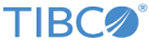Upgrading from an Earlier Version
Read these instructions before upgrading from an earlier version of ActiveSpaces.
Prerequisites
Procedure
-
Determine if the TIBCO FTL realm server needs to be upgraded to a later version of TIBCO FTL. See
TIBCO ActiveSpaces readme file for the versions of TIBCO FTL that can be run with this version of TIBCO ActiveSpaces. If you have to upgrade TIBCO FTL, follow the "Upgrade Migration to a New Release" section documented in the document
TIBCO FTL Administration.
Note: When migrating to TIBCO FTL 6.1 or later, ActiveSpaces uses the realm service capabilities of TIBCO FTL and does not use its other services such as the persistence, transport bridge or disaster recovery services.
Note the following when migrating TIBCO FTL versions for use with ActiveSpaces:
- Use tibftlserver instead of tibrealmserver. For more details on converting TIBCO FTL 5.x tibftlserver command-line options into the appropriate configuration options for tibrealmserver, see "FTL Server Configuration" in TIBCO FTL Administration . Most of the options use the same name. For example, --server.user is the server.user configuration file option.
- Use the ftl-internal authorization group.
- Install the latest version of ActiveSpaces on all computers running the data grid processes (tibdgnode, tibdgkeeper, tibdgproxy, tibdgadmind), and the systems that run the tibdg tool to administer the data grid.
- Run the following command from the latest version on an existing data grid before you start any of the nodes in the latest version:
-
Before upgrading each state keeper in your quorum, use the following command to check the role of each state keeper:
tibdg -r realm_service_URL status
-
To upgrade an individual state keeper, perform the following steps:
- Install the latest version of ActiveSpaces on the computer running the state keeper.
-
Stop the existing state keeper by using the following command:
tibdg -r <realm_service_URL> [-g <grid_name>] keeper stop <keeper_name>
- Restart the state keeper by using the latest installed version of ActiveSpaces. See the section "Starting a State Keeper" in TIBCO ActiveSpaces Administration.
- Before upgrading each node in your copysets, use the following command to check the role of each node:
-
To upgrade an individual node, perform the following steps:
- Install the latest version of ActiveSpaces on the computer running the node.
-
Stop the existing node by using the following command:
tibdg -r <realm_service_URL> [-g <grid_name>] node stop <node_name>
- Restart the node by using the latest installed version of ActiveSpaces. See the section "Starting a Node" in TIBCO ActiveSpaces Administration.
- Optional: For each copyset, repeat Step 7 to upgrade one or more secondary nodes followed by the primary node.
-
To upgrade an individual proxy, perform the following steps:
- Install the latest version of ActiveSpaces on the computer running the proxy.
-
Stop the existing proxy by using the following command:
tibdg -r <realm_service_URL> [-g <grid_name>] proxy stop <proxy_name>
- Restart the proxy by using the latest installed version of ActiveSpaces. See the section "Starting a Proxy" in TIBCO ActiveSpaces Administration.
- Optional: Repeat Step 8 to upgrade all proxies.
-
To upgrade an individual client, perform the following steps:
- Install the latest version of ActiveSpaces on the computer running the client.
- Review the TIBCO ActiveSpaces Release Notes for any changes to the API which might affect your client application.
- Stop the client.
- Make the necessary changes to your client application, if any.
- Restart the client by using the latest installed version of ActiveSpaces.
- Optional: Repeat Step 9 to upgrade all clients.
Copyright © Cloud Software Group, Inc. All rights reserved.