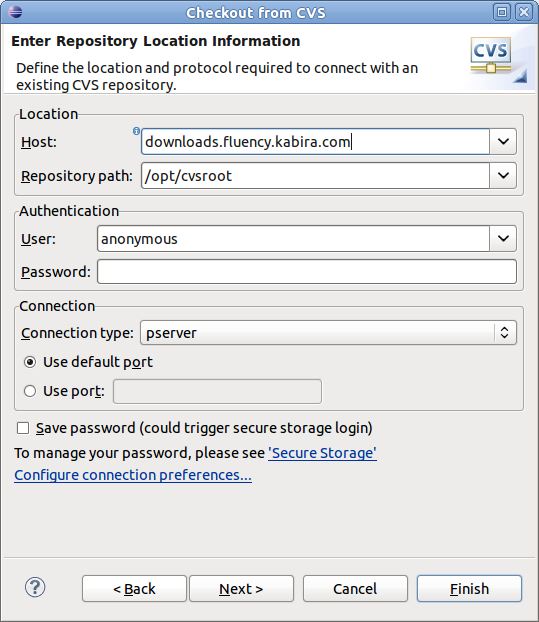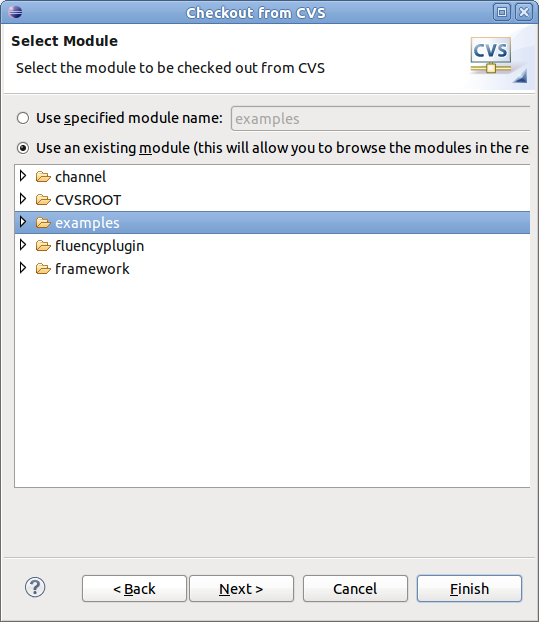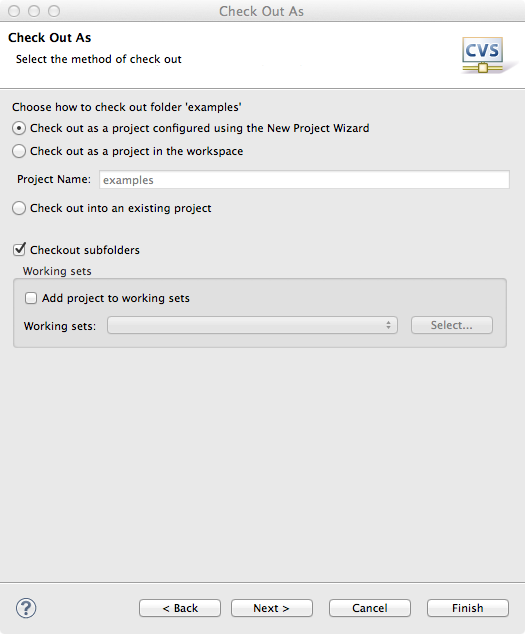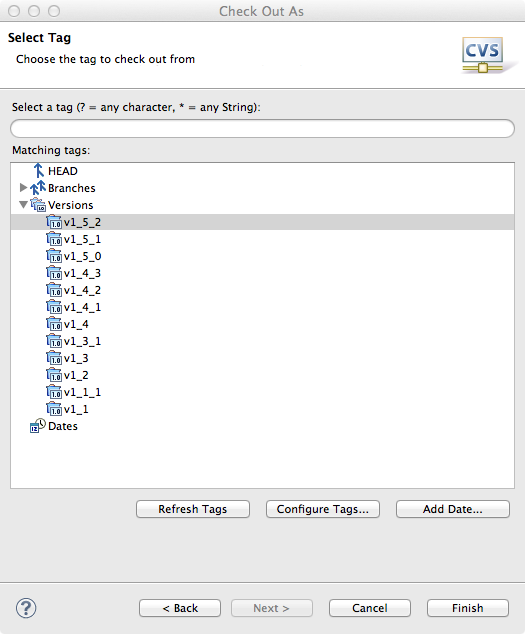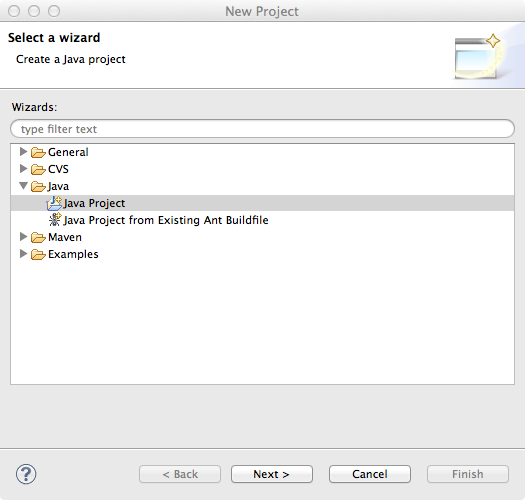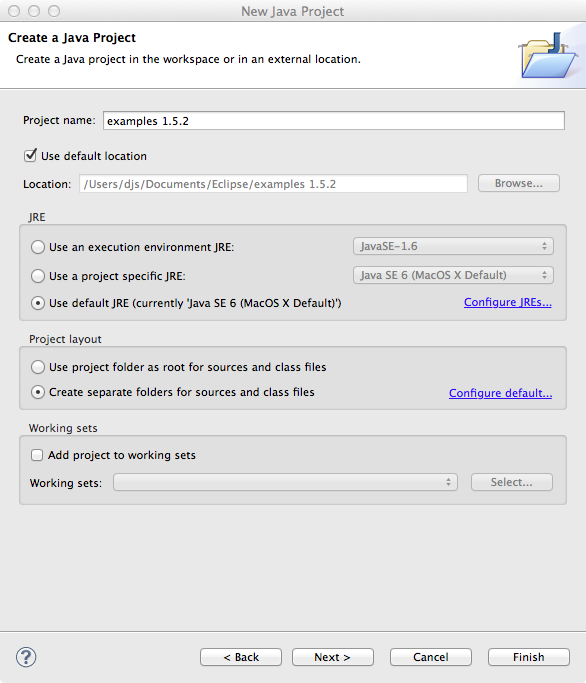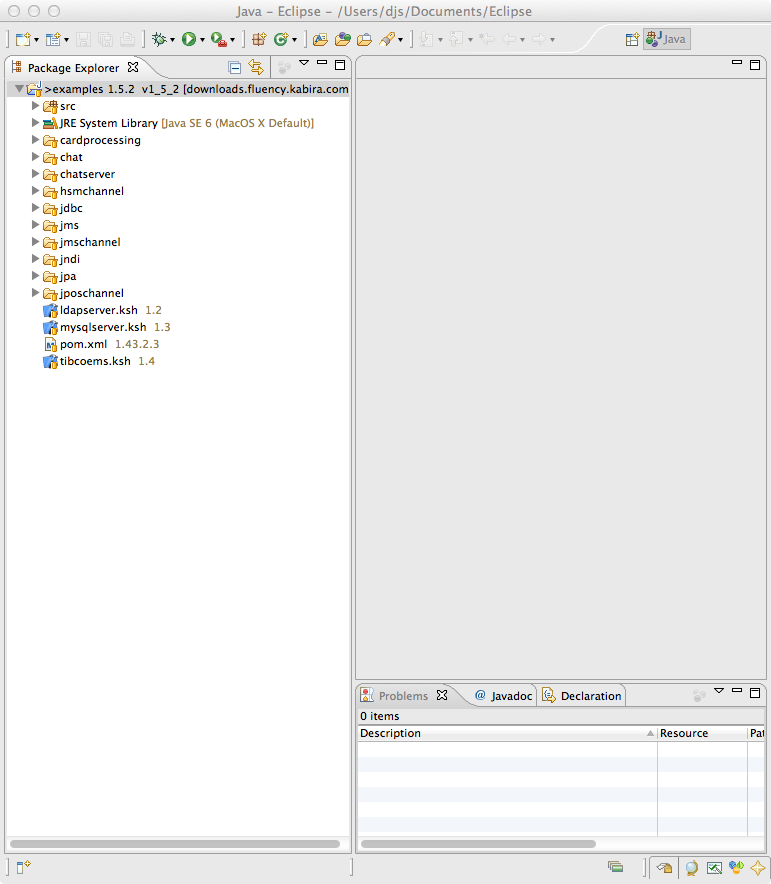From the
Filemenu, selectImport->CVS->Projects from CVSand clickNext.In the
Checkout from CVSdialog, enter the following:Host downloads.fluency.kabira.com Repository path /opt/cvsroot User anonymous Password (leave blank) Connection type: pserver Click
Finish.In the next screen, select
Use an existing module[...], then selectexamplesand click onNext.In the
Check Out Asscreen, selectCheck out as a project configured using the New Project Wizard. ClickNext.From the
Select Tagdialog selectVersionsand click on the expand triangle to see the available versions. Select the examples version that should be checked out. Click onFinish.From the
Select a Wizarddialog, selectJava Project. ClickNext.Provide a
Project nameand click onFinish.From the package explorer right click on the package name and select
Configure->Convert to Maven.