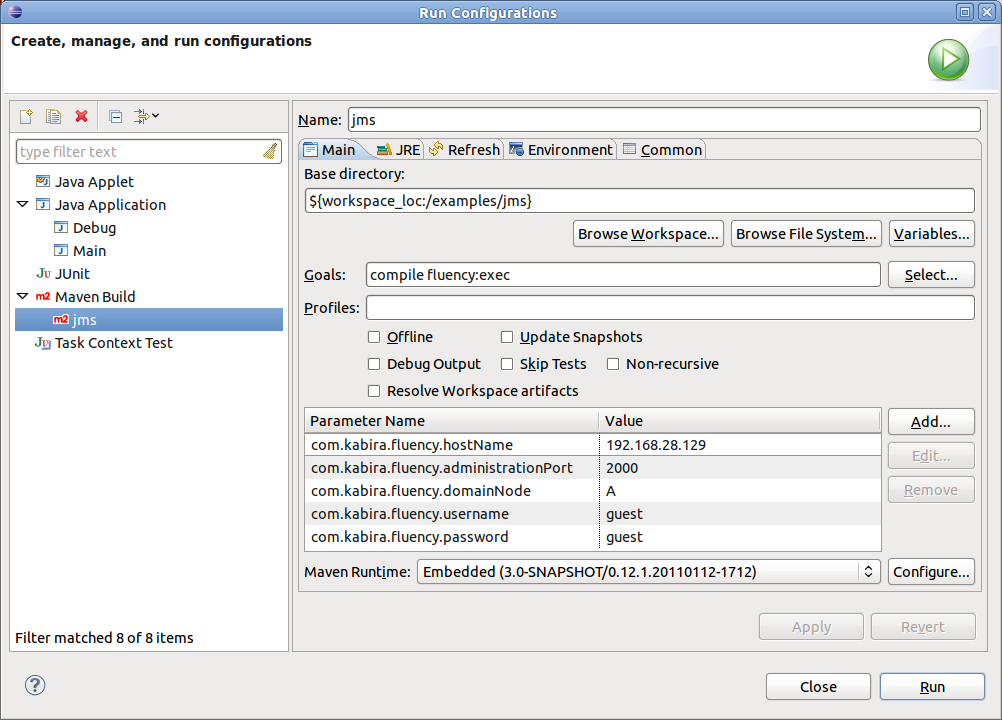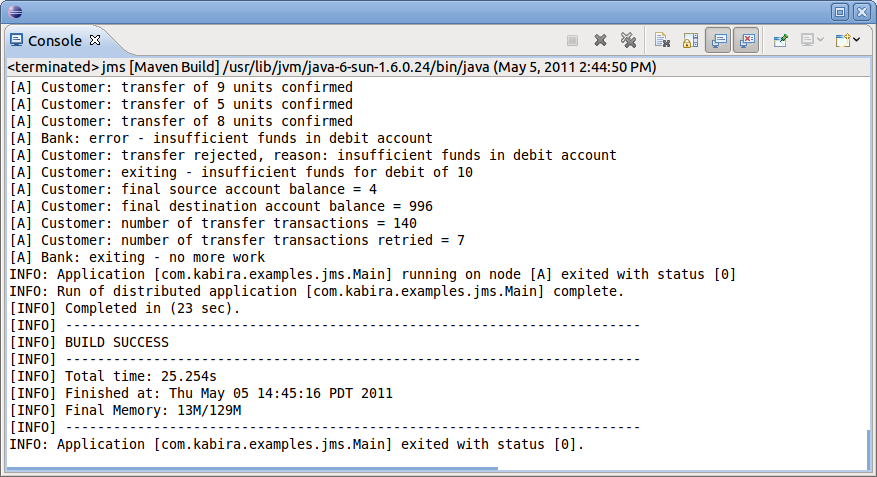Now we'll configure Eclipse to run the examples on the installed domain.
Under the "Run" menu, select "Run Configurations".
Right-click on on Maven Build, and select "New".
Rename "New_Configuration" to
jms.In the Main tab,
Set the Base directory: choose Browse Workspace, select
jms, and click OK.Set Goals to
compile fluency:exec.Set the following parameters:
com.kabira.fluency.hostName (The IP address of the Domain Manager node) com.kabira.fluency.administrationPort 2000 com.kabira.fluency.domainNode A com.kabira.fluency.username guest com.kabira.fluency.password guest
Click the "Apply" button.
Click "Run" to build and run the JMS example. The console pane will open and you should see a bunch of output, ending with: