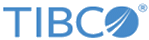Configuring Private Processes
This section describes how to configure the private processes on the Initiator and Responder machines.
Note: To configure private processes, installing TIBCO ActiveMatrix BusinessWorks Plug-in for BusinessConnect in TIBCO Business Studio is required.
To install TIBCO BusinessConnect Palette or TIBCO ActiveMatrix BusinessWorks Plug-in in BusinessConnect, see TIBCO BusinessConnect Palette Installation or TIBCO ActiveMatrix BusinessWorks Plug-in for BusinessConnect Installation for more details.
Configuring Private Processes in TIBCO Business Studio
Task A Open the BusinessWorks Project
To open the TIBCO ActiveMatrix BusinessWorks project in TIBCO Business Studio:
- Start TIBCO Business Studio.
- Click File > Import.
- On the Import page, expand the General folder and select the Existing Studio Projects into Workspace item. Click Next.
- Click
Browse next to the
Select archive file field to navigate to the
ezcomm_for_bw6.zip file. Click
Finish.
The sample project is located in thebcce-ezcomm-1.0.0/samples/tutorial directory.
Task B Configure Connections to Initiator TIBCO BusinessConnect
To configure connections to TIBCO BusinessConnect on the Initiator machine:
- In the Project Explorer view, click Resources > ezcomm_demo > INITIATOR.bcResource.
- Click the Server Access tab.
- Enter information as explained in Table 3.
Table 3 BusinessConnect Server Access Tab Field Description JDBC Driver Type Select the JDBC driver that you use to communicate with the BusinessConnect configuration store from the JDBC Driver Type list. JDBC Driver Select the JDBC driver to use with the database. JDBC URL Type the URL for the configuration store. DB User Provide a valid user name for the database. DB Password The password associated with the database user name. - Click Apply.
- Click Update from Configuration Store in the Configuration tab.
- Select
EZComm from the
Protocol Name list.
If you select the Select Operations check box, you could select any of the configured/imported operations. For this tutorial, select all operations and click OK.
- Click Import Selected Business Protocol.
- Click Save.
Copyright © Cloud Software Group, Inc. All rights reserved.