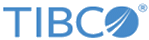Configuring the Responder BusinessConnect Container Edition
This section describes how to configure the Responder BusinessConnect Container Edition on another machine, where your previous host becomes a partner, and the previous partner is now the host. If the second machine does not contain a deployed version of BusinessConnect Container Edition, proceed as follows:
- Repeat all pre-deployment and deployment steps for the second machine, as described in Prerequisites.
- Follow the steps as described in these sections:
Configuring the Responder Partner
- On the Partner Management tile, click Partners.
- On the Partners page, click Create Partner, which is in the upper-right corner of the page.
- Type Buyer in the Partner Name field and click Proceed.
- In Protocol tab, select the EZComm check box to enable the EZComm protocol for the Responder Partner.
- Add Transport for the Responder Partner:
- After you enable EZComm protocol, click Edit Configurations.
- On EZComm Configurations page, click Add Outbound Transport.
- On the
Add Transport dialog box, enter data as explained in Table 2.
Table 2 New Transport for the Partner Field Description Transport Name Enter the name for the transport (required). Transport Type Select the transport type from the Transport Type list. For this tutorial, select HTTP. URL URL of the company (required): www.hostname:6700/dmz/EZComm. Use HTTP Basic Authentication Select the check box Use HTTP Basic Authentication Username No entry required for this tutorial. Password No entry required for this tutorial. Retry Count Leave the default (3). Retry Interval Leave the default (60). Socket Timeout (seconds) Leave the default (300). - Click Add.
- Click Save, then click Done to complete the configuration process.
Configuring the Responder Business Agreement
After both trading partners are configured, configure the business agreement.
- On the Partner Management tile, click Business Agreements.
- On the Business Agreements page, click Create Agreement, which is in the upper-right corner of the page.
- Select Seller from the list in the Host field.
- Select Buyer from the list in the Partner field.
- Click Proceed.
- Confirm that the Active toggle is enabled in Validity tab. It makes the agreement valid immediately.
Copyright © Cloud Software Group, Inc. All rights reserved.