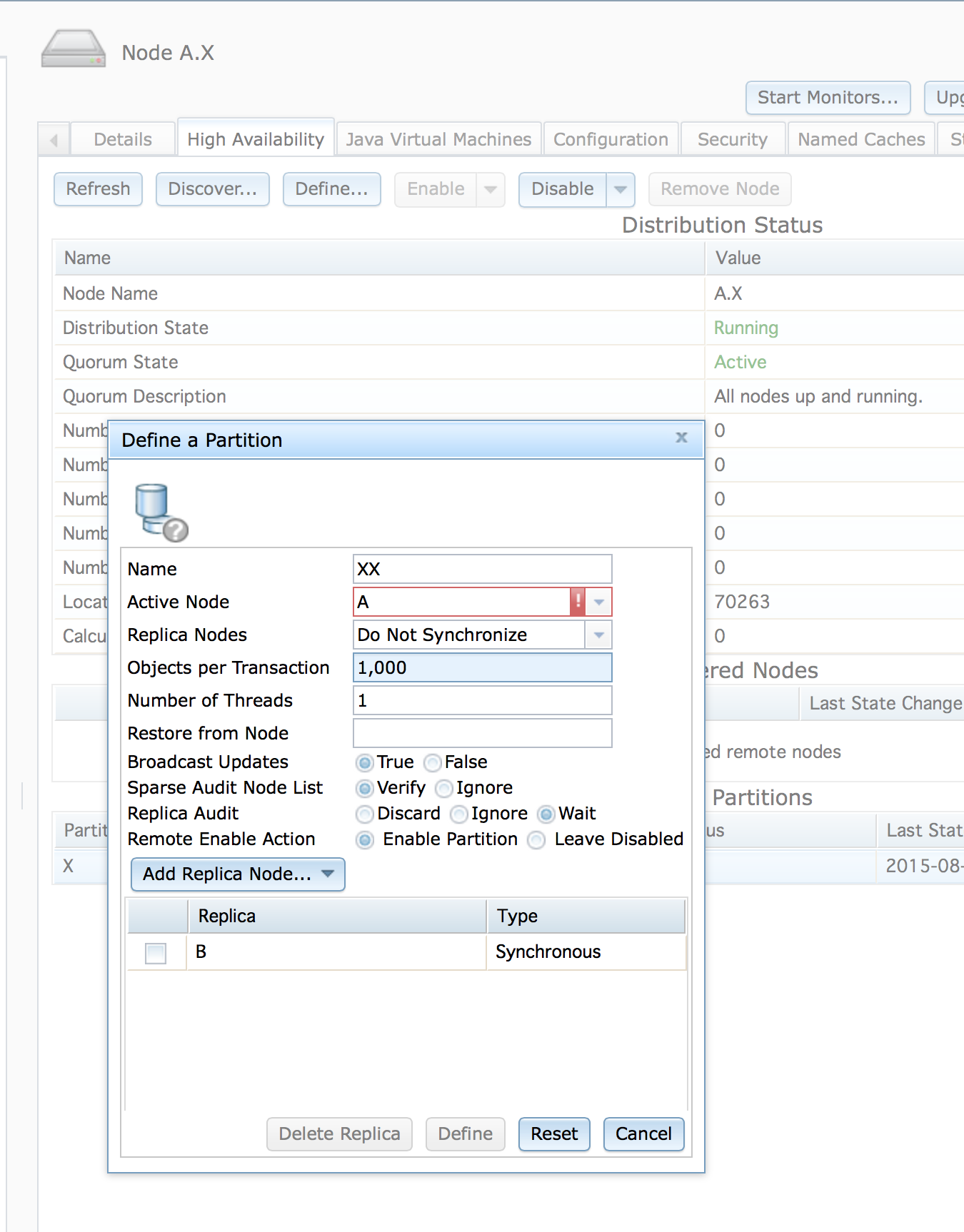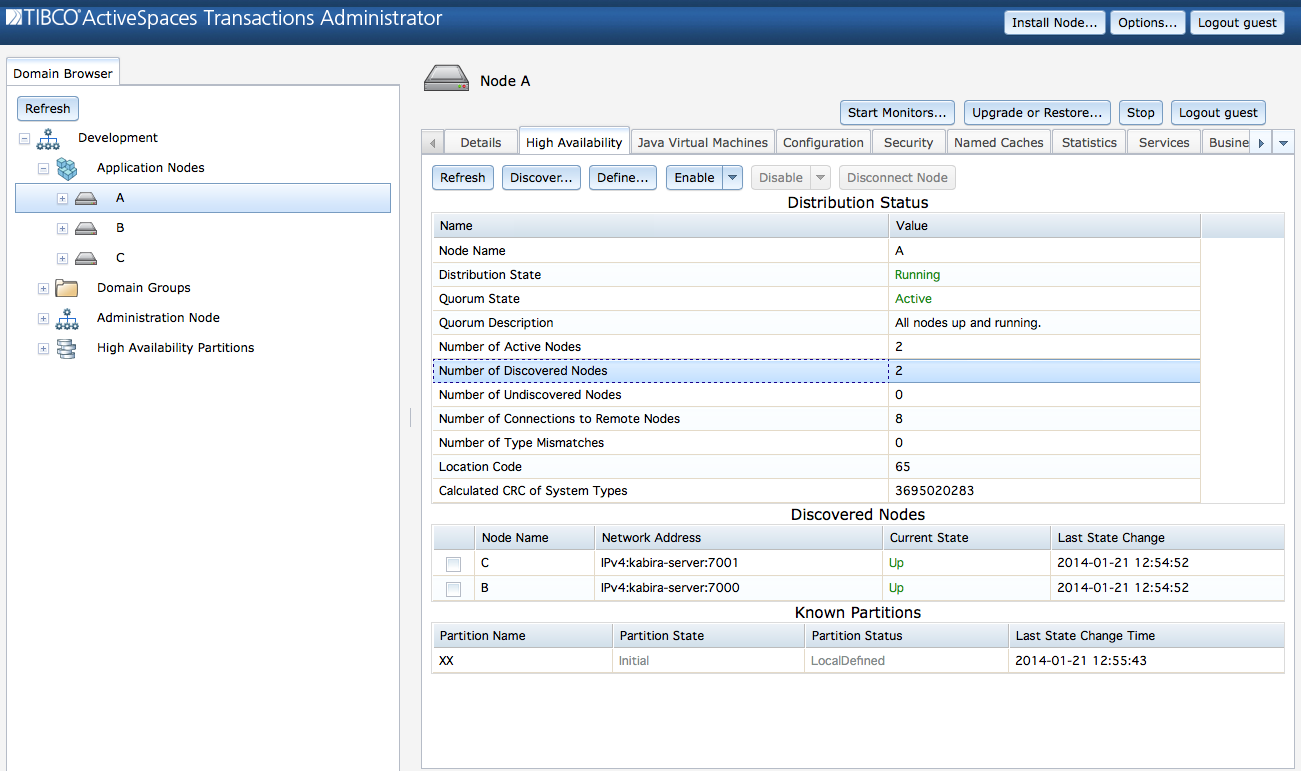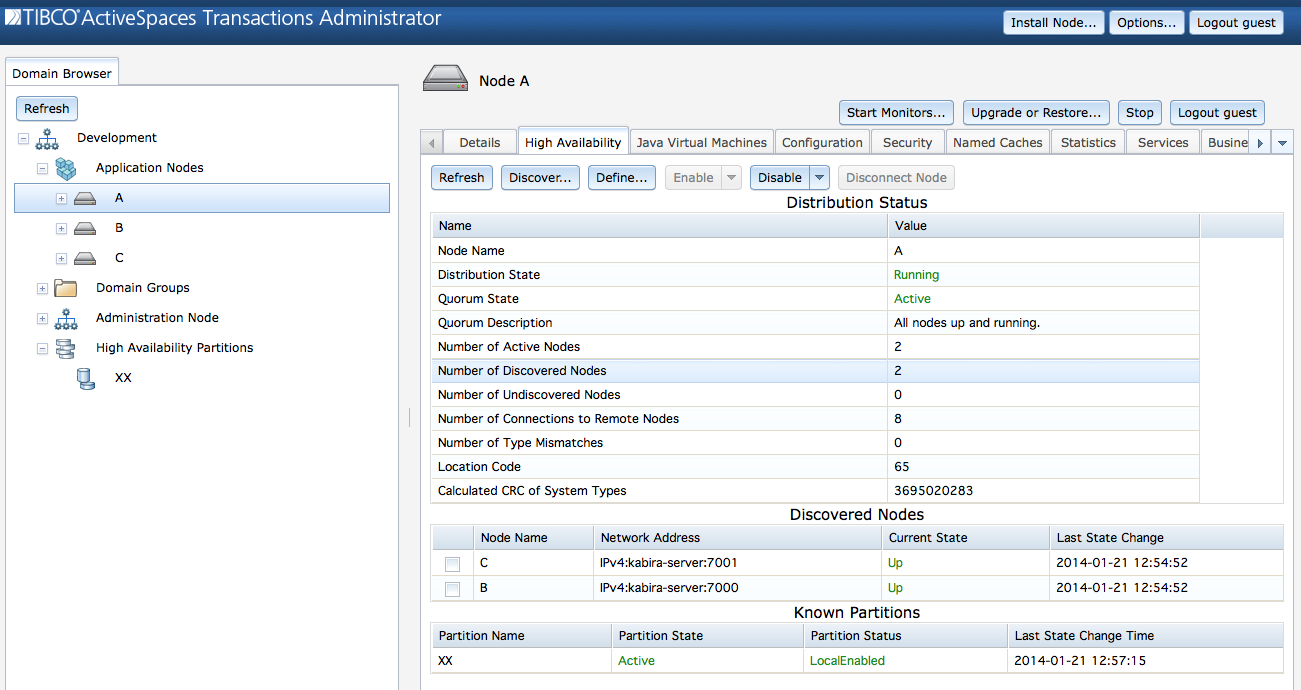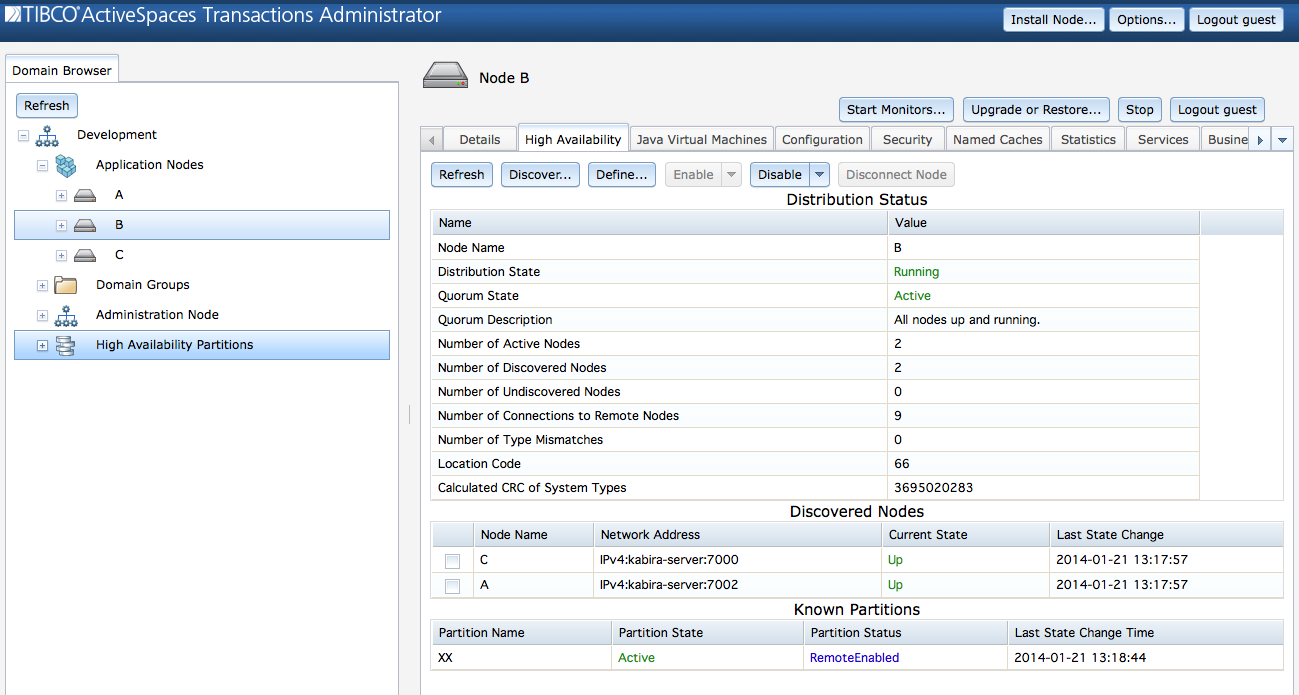The following steps are required to add a node to a cluster that will host partitions.
Install the node.
Start the node.
Deploy the application.
Discover all nodes in the partition definitions that will be defined on this node.
Define all partitions that will be hosted on this node - active and replicas.
Enable the partitions on the node.
Enable application requests.
The rest of this section describes how to define and enable partitions on the new node.
Partitions can be automatically defined by the application
or manually by the administrator. Figure 6.7, “Defining a partition” shows the definition of partition
XX with these properties:
Active Node - An active node of
A.Replica Nodes -
Do Not Synchronizereplicas when partition is enabled.Objects per Transaction - Number of objects to migrate per transaction.
Number of Threads - Number of threads to use during object migration.
Restore from Node - Restore from this node following a multi-master scenario.
Broadcast Updates - Broadcast partition updates to all discovered nodes.
Sparse Audit Node List - Verify node list if a sparse partition. This is not a sparse partition, so this property is ignored.
Replica Audit - Wait for the replica node to be active.
Remote Enable Action - A remote enable partition command will enable this partition.
The partition has a single replica node B that
uses Synchronous replication.
The partition definition dialog is accessed from the node screen on which the partition should be defined.
When the partition definition is completed, the partition is in an
Initial state on the active node as shown in Figure 6.8, “Initial partition state”.
The Enable button on the High
Availability tab is used to change the partition state to
Active. When the partition state transitions to
Active all object migrations required to enable the
partition have completed. At this point any partitions defined on the node
are now active in the cluster with objects being maintained between the
active node and any defined replica nodes. Figure 6.9, “Partitions on active node” shows partition XX as
Active on node
A
These commands can also be used to perform the same functionality:
administrator servicename=A define partition name=XX activenode=A replicas=B administrator servicename=A join cluster
Figure 6.10, “Partition on replica node” shows partition
XX on the replica node B. The
partition is also Active on replica node
B.
The partition information for partition XX on
node B
administrator servicename=B display partition name="XX"