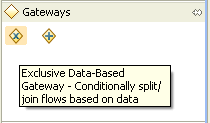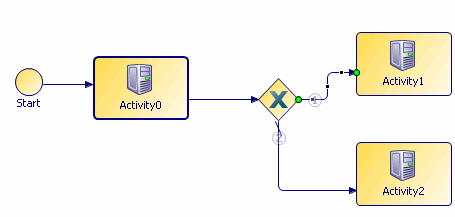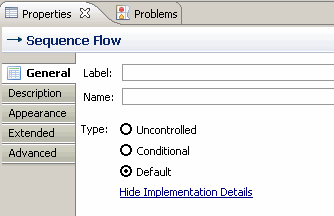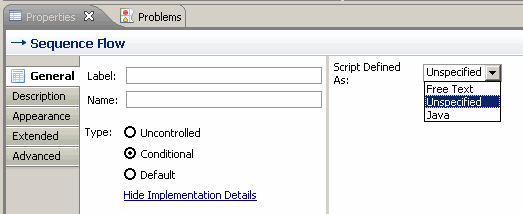Creating an Interpreted Transition
To create a conditional transition, you need to use Gateway: Conditionally split/join flows based on data to link one activity to two or more activities. (You can also define multiple conditions for the same activity by using multiple Gateways).
To define a simple conditional transition:
Procedure
Result
Similarly, you can create multiple conditions, and enter the condition code for each.
The format of the condition is:
<Rule>
<Parameter direction="..." type="..." eval="..." name="...">...</Parameter>
<Parameter direction="..." eval="..." type="..." name="..." source="...">...</Parameter>
...
<Condition format="bsh"><