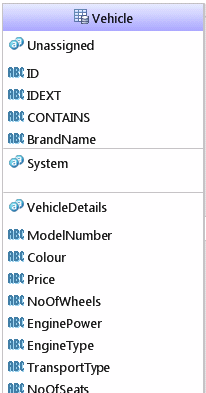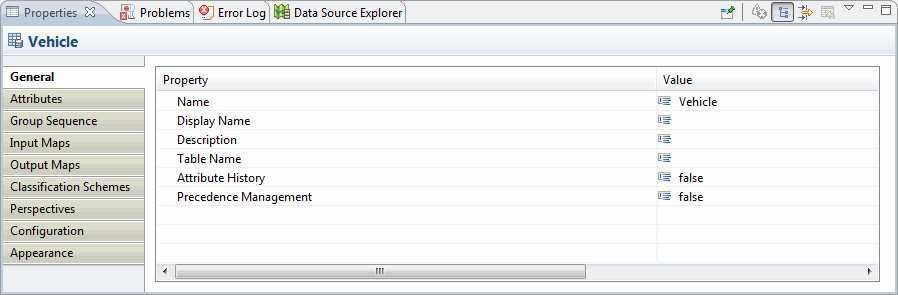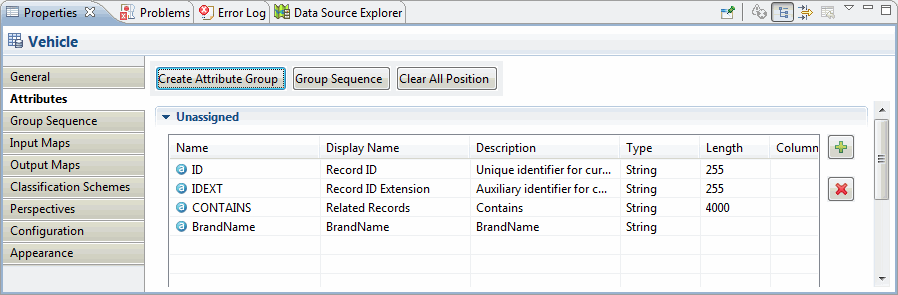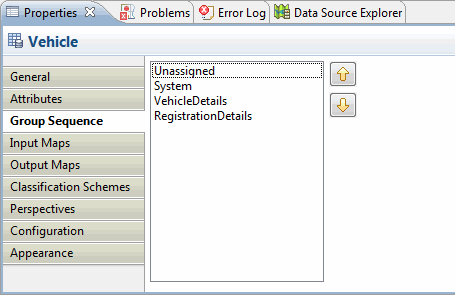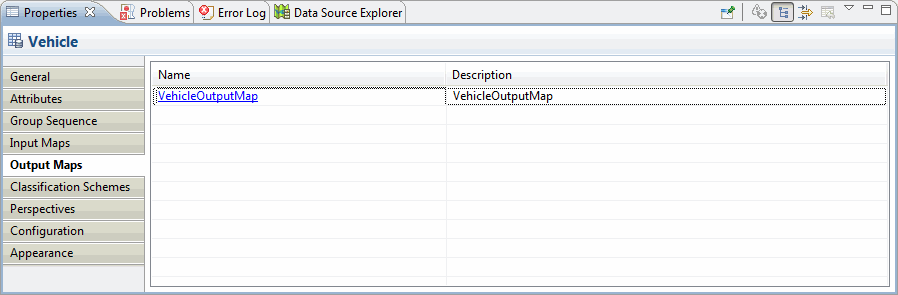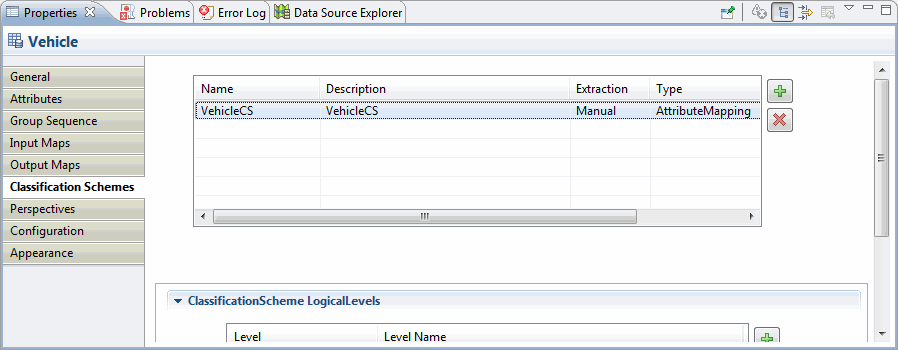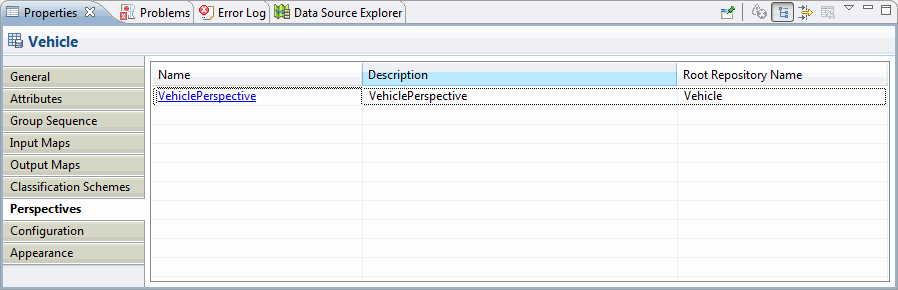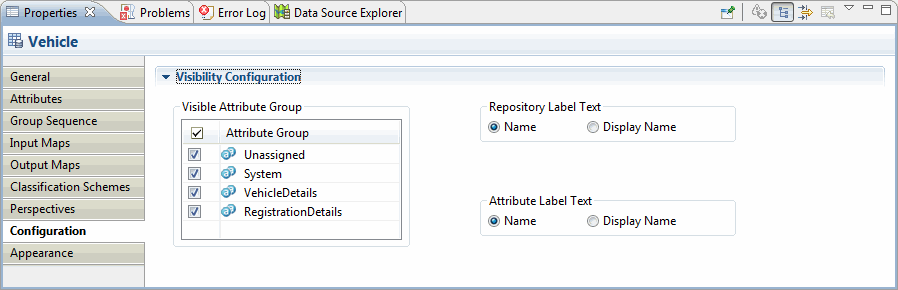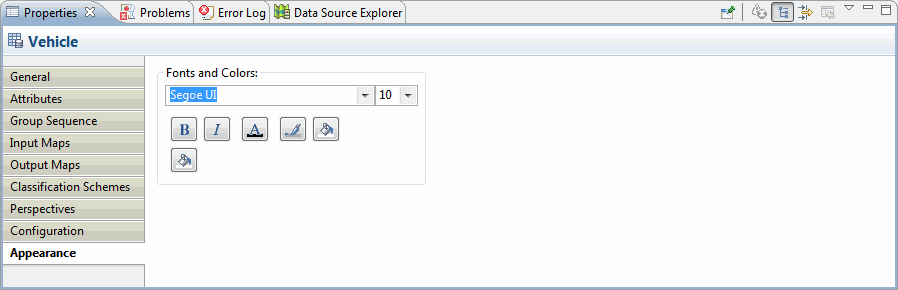From the Palette
To add a new repository, click the
icon in the Palette and then click in the main drawing pane to insert the new Repository; you will be prompted to provide a name for the repository.
By default, the repository contains 2 attribute groups Unassigned and System (more attribute groups can be added as required) with predefined attributes.
When you select a repository in the drawing pane, the Properties Pane displays repository properties in nine tabs:
General Tab
The General tab displays basic repository properties such as the Name, Display Name, Description, Table Name, Attribute History and Precedence Management. For more information on History and Precedence Management refer to Precedence Management section in TIBCO MDM Customization Guide.
- Attribute History - Specifies whether to collect attribute history for the repository.
- Precedence Management - Specifies whether to enable precedence management for the repository. This flag cannot be switched on unless Attribute History is set to true. When it set to true, a new attribute SOURCEID is added under the System group in the repository. You can move the SOURCEID attribute to another group but this attribute cannot be deleted. If you disable the precedence management, the SOURCEID attribute is not removed.
.
Attributes Tab
The Attributes tab displays Repository Attributes and details. You can view, add, delete attributes, edit attribute properties, move attribute positions, and create Attribute Groups.
Group Sequence Tab
The Group Sequence tab displays the current sequence of attribute groups which you can reorder as required.
Input Maps Tab
The Input Maps tab displays Repository Input Maps.For more information on input map refer, Input Maps
Output Maps Tab
The Output Maps tab displays Repository Output Maps.For more information on output map refer, Output Maps
Classification Schemes Tab
The Classification Schemes tab allows you to view and create classification scheme. For more information on creating classification scheme using the property section refer, Using Classification Scheme Property Section
Perspectives Tab
The Perspectives tab displays the Perspective defined for a particular repository. For more information on perspective refer, Perspective Editor Overview
Configuration Tab
The Configuration tab can be used to modify the visibility configuration of the repository. By default, the attributes groups are visible, to switch the visibility of the attribute group, uncheck the checkbox corresponding to the attribute group.
You can change the Repository Label Text of the repository to display either the Name or Display Name. Similarly you can change the Attribute Label Text to either Name or Display Name.
Appearance Tab
The Appearance tab is used to modify the appearance of the a particular repository, attribute group, relationship attribute, and relationships. For more information on Appearance refer, Appearance Tab.