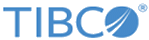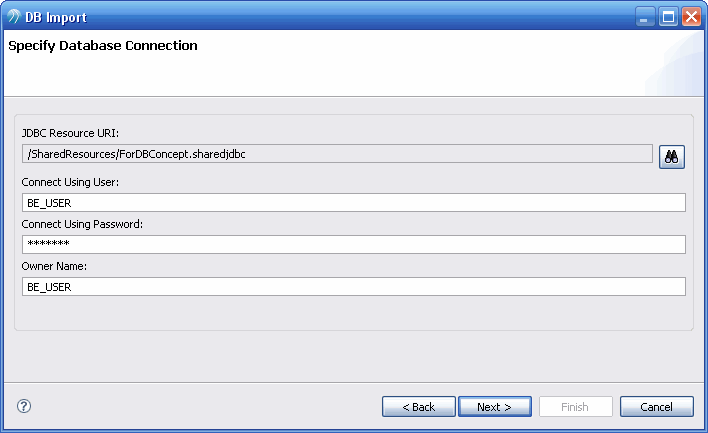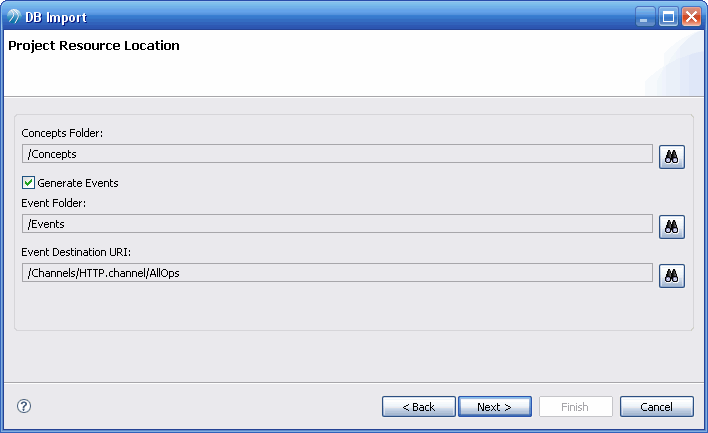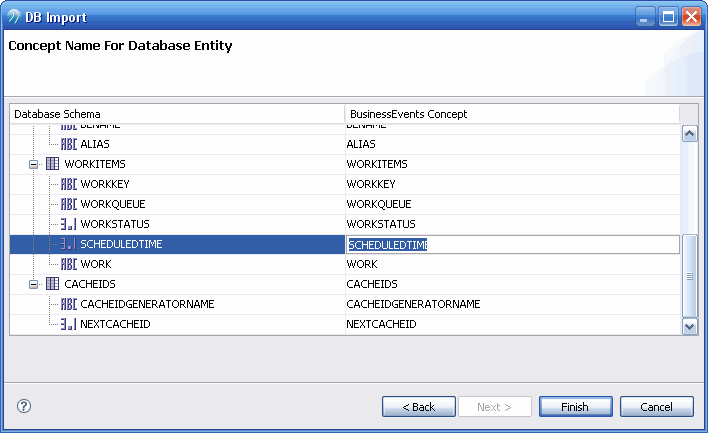Importing Database Tables or Views With the DB Import Utility
The DB Import utility allows you to connect to a database and import schemas.
You select the tables and views to import and the utility adds corresponding TIBCO BusinessEvents database concept definitions to the project. By default the utility names the database concepts using the table or view name. You can, however, provide different names as desired.
The utility provides an option to create one event for each table or view. The generated event’s payload corresponds to the schema of the concept created for that table or view. These events can then be used when you perform database operations using provided functions, such as queryUsingPrimaryKeys().
See Table Constraints and Concept Relationships to understand how table constraints affect concept relationships.
Prerequisites
Refer to Prerequisites for Importing Database Tables or Views for details configuration or setup required before importing the database tables or views.
Procedure
Result
The utility creates the concepts (and events if you chose that option). Browse your project tree to verify that the expected concepts and events have been created.
See Importing Domain Model Information for a Database Concept if you want to import domain model entries for a property in the database concept.