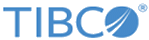Prerequisites for Importing Database Tables or Views
Setup the environment and resources before using the database import utility.
Configure the Environment
Copy the appropriate JDBC drivers file to BE_HOME/lib/ext/tpcl. You must restart TIBCO BusinessEvents Studio Explorer after copying the drivers file.
If you want to use the debugger feature, you must also add build path information to pass to engines running inside TIBCO BusinessEvents Studio. See TIBCO BusinessEvents Developer’s Guide for details.
Create Destinations (as Needed)
If you use the option to create an event for each database concept, it’s a good idea to create a destination that you will specify as the default destination for the events. You can also create and configure the destinations later.
Set Up the JDBC Connection Resource
Add a JDBC Connection resource to the project and configure it for the database whose tables or views you want to import. If you want to import concepts into the project from multiple data sources, set up a connection for each one. For details about adding a JDBC connection resource, see the TIBCO BusinessEvents Developer’s Guide.
You may also want to configure the connection using tuning settings in the Cluster Definition Descriptor (CDD) For more details, see Configuring the Database Connection.