Converting a CSV File to a Microsoft Excel File with the Studio Tools Utility
If you have a CSV (comma-separated values) file of a decision table, you can open and save it in Excel, so that it can be used for import to TIBCO BusinessEvents Decision Manager.
Procedure
Result
Table 5 provides detailed information about the options.
| Option | Description |
|---|---|
| -dt convertCSV2Excel | Within the dt category of operations, specifies the convertCSV2Excel operation for converting comma separated value (CSV) files to Excel format files. |
| -h | Optional. Displays help. |
| -CSVPath | File path to the CSV file to be converted. |
| -excelPath | File path to the Excel file to be created. |
| -s | Optional. The column separator that is used in the CSV file.
Default is "," (comma). |
Copyright © Cloud Software Group, Inc. All Rights Reserved.