Importing the Micorsoft Excel File to a Decision Table at the Command Line
You can import a correctly formatted Microsoft Excel file as a decision table using the command line.
Procedure
Result
Table 5 provides detailed information about the options.
| Option | Description |
|---|---|
| -dt importExcel | Within the dt category of operations, specifies the importExcel operation for importing Excel files containing decision table definitions. |
| -h | Optional. Displays help. |
| -studioProjPath | File path to the TIBCO BusinessEvents Studio project into which the decision table will be added. |
| -projWsPath | Optional. File path to the Eclipse Workspace used for the TIBCO BusinessEvents Studio project. |
| -excelPath | File path to the Excel file to be imported as a decision table. |
| -dtName | Name of the decision table that the Excel file imports as. |
| -folderPath | TIBCO BusinessEvents Studio project path to the decision table (but not including the decision table name). |
| -vrfPath | TIBCO BusinessEvents Studio path to the virtual rule function under which to create the decision table. The decision table is an implementation of this virtual rule function. |
Copyright © Cloud Software Group, Inc. All Rights Reserved.