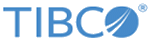Importing the Microsoft Excel File to a Decision Table
You can import data from a correctly formatted Microsoft Excel file to create a decision table using the Decision Manager UI.
Prerequisites
Only import from Excel files is supported, you cannot import from CSV (comma-separated values) files or tab-delimited text files. You can open such files in Excel and save as Excel format binary files. You can use the studio-tools utility to convert CSV files to Excel files. See Converting a CSV File to a Microsoft Excel File with the Studio Tools Utility for details.
Procedure
- Do one of the following:
- In the Import dialog, expand TIBCO BusinessEvents, select Decision Table, and click Next.
- Click Browse and select the virtual rule function you want to implement with this decision table.
- Click Browse and select the Microsoft Excel file to import.
- Type a name for the decision table.
- Click Finish.
Related tasks
Related reference
Copyright © Cloud Software Group, Inc. All rights reserved.