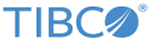Comparing and Merging Decision Tables
You can compare a decision table with another decision table in the project.You can also copy all or selected differences between the two tables under comparison.
Procedure
Related tasks
Related reference
Copyright © Cloud Software Group, Inc. All rights reserved.