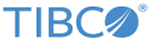Deleting Decision Tables
If the table you want to delete has been checked into the RMS project, then you must submit the deletion for approval.
After approval, the deleted table is removed from the RMS project, but it is not removed from local Decision Manager projects. When an artifact deletion is approved, the artifact is permanently deleted from the RMS project. However, When Decision Manager or Studio users update their projects, the deleted artifacts do not appear in the list of changes.
Procedure
Related tasks
Related reference
Copyright © Cloud Software Group, Inc. All rights reserved.