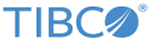| -core generateClass
|
Within the
core category of operations, specifies the
generateClass operation used to generate a project's class files.
|
| -h
|
Optional. Displays help.
|
| -p
|
Absolute path to the TIBCO BusinessEvents Studio project directory.
|
| -n
|
Optional. Specifies the name of the TIBCO BusinessEvents Studio project whose class files are to be generated. If not specified, the final (leaf) directory name in the path specified for the
-p option is used as the project name.
|
| -o
|
Specifies the output directory for generated classes.
If you do not specify a directory, files are placed in a user temporary directory. For example, on Windows files might go in a directory like the following:
C:\Documents and Settings\User\Local Settings\Temp\BE_1322046141896
|
| -x
|
Optional. If
true, overwrites any existing class file with the same name.
|
| -lc
|
Optional. Specifies that the file-based legacy compiler must be used to build the EAR file. By default, the EAR files are built in memory.
|
|
-pl
|
Optional. Specifies list of project library file paths to be used, separated by a path separator.
|
| -cp
|
Optional. Extended classpath. Use as needed. Provide separate JAR file paths for each JAR file required for project compilation. For example, additional classpath information is needed if the decision table uses custom functions or third-party JAR files.
Separate entries by the appropriate path separator. For example if the separator is semicolon (;) you might add the following:
C:\customjars\custom.jar;C:\customjars\custom2.jar
|