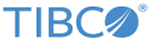Generating One Decision Table’s Class File at the Command Line
Without WebStudio, you can generate the decision table’s class file only using command line.
Procedure
- Navigate to BE_HOME/studio/bin/ and open a command prompt.
-
Execute a command with the following format (all on one line) at a command prompt:
studio-tools -dt generateDTClass [-h] -d DTProjectPath -p studioProjectDir -o outputPath -e EARPath [-x {true | false}] [-pl projectLibraryFilePath] [-cp extendedClasspath]For Example:
studio-tools -dt generateDTClass -d rules/myVRF/myimpl -p D:\Workspace\FraudDetection -o D:\Workspace\FraudDetection -e c:\temp -x true -cp c:\tibco\be \5.2\lib\myjar.jar
Table 14, TIBCO BusinessEvents Studio Tools for Generating One Table’s Class Files, provides detailed information about the options.
TIBCO BusinessEvents Studio Tools for Generating One Table’s Class Files Option Description -dt generateDTClass Within the dt category of operations, specifies the generateDTClass operation for building EAR files. -h Optional. Displays help. -d Project path to the decision table. -p Absolute path to the TIBCO BusinessEvents Studio project directory. -o Specifies the output directory for generated classes. If you do not specify a directory, files are placed in a user temporary directory. For example, on Windows files might go in a directory like the following:
C:\Documents and Settings\User\Local Settings\Temp\BE_1322046141896
-e Specifies path to the EAR files of the project which contains the decision table. -x Optional. If true, overwrites any existing class file with the same name. -pl Optional. Specifies list of project library file paths to be used, separated by a path separator. -cp Optional. Extended classpath. Use as needed. Provide separate JAR file paths for each JAR file required for project compilation. For example, additional classpath information is needed if the decision table uses custom functions or third-party JAR files. Separate entries by the appropriate path separator. For example if the separator is semicolon (;) you might add the following:
C:\customjars\custom.jar;C:\customjars\custom2.jar
You see a success message if the files were generated successfully.