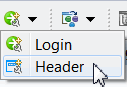Configuring the Header
The header appears in the Dashboard command bar. It can show an image and one or more links.
For example, the header links could be URLs of external and internal applications or web sites. Each project can have only one header.
Prerequisite: You must first copy the appropriate image file into the TIBCO BusinessEvents Studio project and then select it in the editor.
You can use JPEG, GIF or PNG file formats. The image can be up to 30X95 pixels in size and is top-left aligned in the image container.
Procedure
Copyright © Cloud Software Group, Inc. All rights reserved.