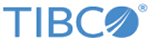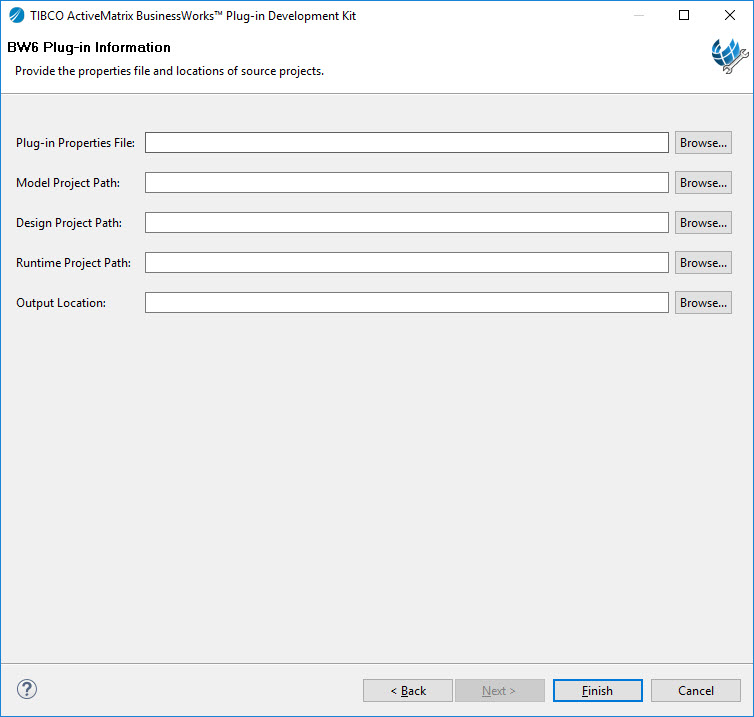Generating an Installer
BusinessWorks Plug-in Development Kit can package a created plug-in as a P2 update site.
Procedure
Result
- The doc folder contains a documentation template generated according to the created palette and activity. You can update this template and use it as the online help for the created activities. See Creating Documentation for more details.
- The ePass folder contains the bwce runtime zip file for the plug-in which you have created.
- The exportedFeatures folder contains the bundles that the newly added source build produces.
- The
p2Installer folder contains a P2 update site.
You can use this installer to install the created palette in TIBCO Business Studio by using Eclipse Update Manager.
Copyright © Cloud Software Group, Inc. All rights reserved.