Defining a Palette
A palette groups the plug-in activities together.
Procedure
-
Open TIBCO Business Studio in one of the following ways:
 Microsoft Windows: click
Start > All Programs > TIBCO > TIBCO_HOME > TIBCO Business Studio
version_number
> Studio for Designers.
Microsoft Windows: click
Start > All Programs > TIBCO > TIBCO_HOME > TIBCO Business Studio
version_number
> Studio for Designers.
 Linux: run the TIBCO Business Studio executable located in the
TIBCO_HOME/studio/version_number/eclipse directory.
Linux: run the TIBCO Business Studio executable located in the
TIBCO_HOME/studio/version_number/eclipse directory.
 Mac OS: run the TIBCO Business Studio executable located in the
TIBCO_HOME/studio/version_number/eclipse directory.
Mac OS: run the TIBCO Business Studio executable located in the
TIBCO_HOME/studio/version_number/eclipse directory.
- Open the BusinessWorks Plug-in Development Kit wizard in one of the following ways:
- Click Create New BW6 Palette to start creating a plug-in.
-
In the
Define Palette dialog, configure a palette for the plug-in:
-
In the
Palette name field, enter a palette name.
By default, Example is the palette name.
-
In the
Palette display name field, enter a display name for the palette.
The display name is displayed as the palette name in TIBCO Business Studio.
- In the Palette package name field, enter a name of the package, which is the suffix of the generated package name.
-
In the
Palette version field, enter the palette version that you want to use.
By default, the palette version is 1.0.0.
- In the Palette icon field, click Browse to locate an icon for the palette.
- By default, the Use default location check box is selected. The palette project is saved to the workspace that you use in current. If you want to change the location of the project, clear the check box and click Browse to select a new location.
-
In the
Palette name field, enter a palette name.
- Click Next to add activities for the created palette.
Copyright © Cloud Software Group, Inc. All rights reserved.
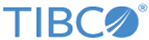
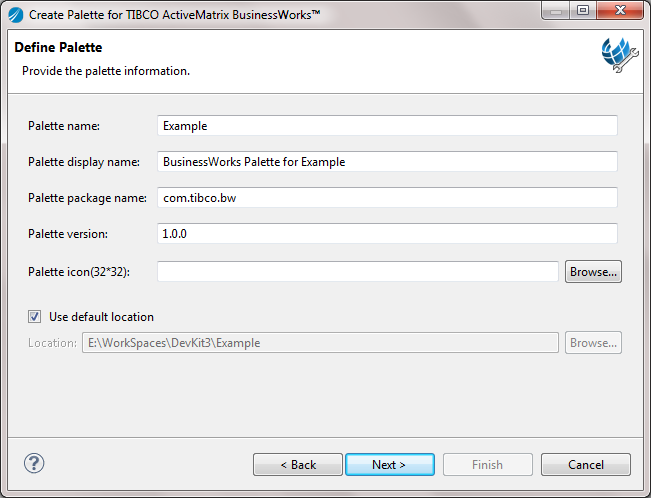
 is used as the palette icon. The supported image formats are .jpg, .gif, .png, and .jpeg. The size of the icon must be 32x32 or larger. BusinessWorks Plug-in Development Kit automatically generates the icon in size of 16x16 and 32x32.
is used as the palette icon. The supported image formats are .jpg, .gif, .png, and .jpeg. The size of the icon must be 32x32 or larger. BusinessWorks Plug-in Development Kit automatically generates the icon in size of 16x16 and 32x32.