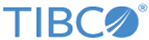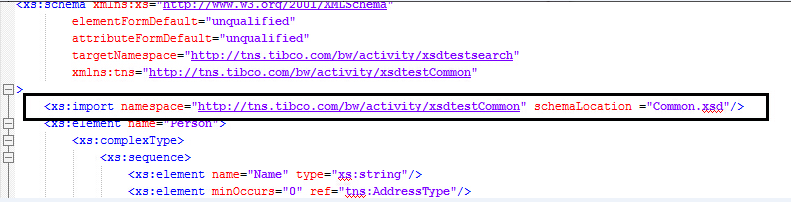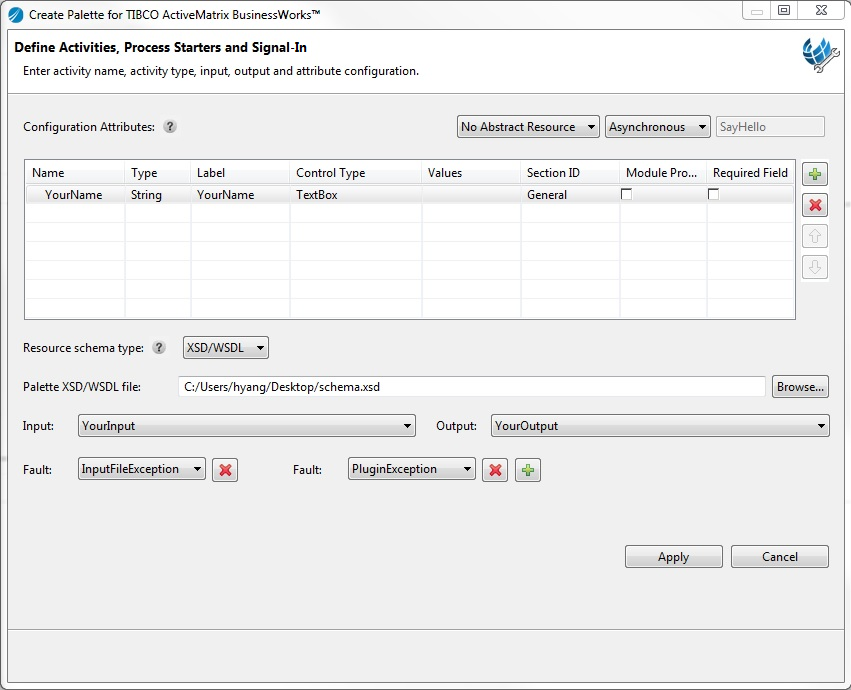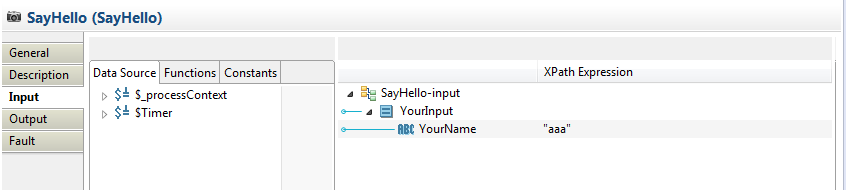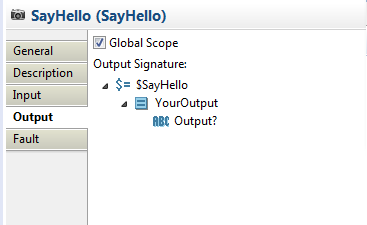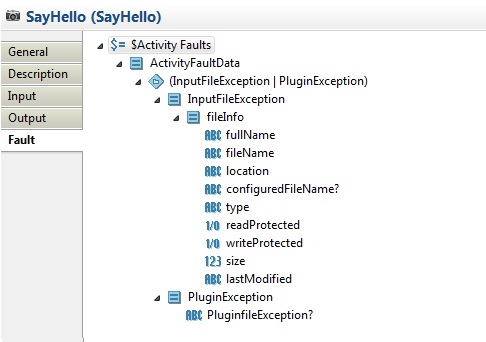Creating Schema with XSD/WSDL
BusinessWorks Plug-in Development Kit can parse the input, output, and fault schema from an XSD or a WSDL file.
Procedure
Example
Use the following XSD file as an example:
<?xml version="1.0" encoding="UTF-8" standalone="no"?>
<schema xmlns:tns="http://www.tibco.com/namespaces/tnt/plugins/example" xmlns="http://www.w3.org/2001/XMLSchema" targetNamespace="http://www.tibco.com/namespaces/tnt/plugins/example">
<element name="YourInput" type="tns:YourInputType"/>
<complexType name="YourInputType">
<sequence>
<element maxOccurs="1" minOccurs="0" name="YourName" type="string"/>
</sequence>
</complexType>
<element name="YourOutput" type="tns:YourOutputType"/>
<complexType name="YourOutputType">
<sequence>
<element maxOccurs="1" minOccurs="0" name="Output" type="string"/>
</sequence>
</complexType>
<element name="PluginException" type="tns:PluginExceptionType"/>
<complexType name="PluginExceptionType">
<sequence>
<element maxOccurs="1" minOccurs="0" name="PluginfileExceptionMessage" type="string"/>
</sequence>
</complexType>
<element name="InputFileException" type="tns:InputFileExceptionType"/>
<complexType name="InputFileExceptionType">
<sequence>
<element maxOccurs="1" minOccurs="1" name="fileInfo" type="tns:fileInfoType">
</element>
</sequence>
</complexType>
<complexType name="fileInfoType">
<sequence>
<element maxOccurs="1" minOccurs="1" name="fullName" type="string">
</element>
<element maxOccurs="1" minOccurs="1" name="fileName" type="string">
</element>
<element maxOccurs="1" minOccurs="1" name="location" type="string">
</element>
<element maxOccurs="1" minOccurs="0" name="configuredFileName" type="string">
</element>
<element maxOccurs="1" minOccurs="1" name="type" type="string">
</element>
<element maxOccurs="1" minOccurs="1" name="readProtected" type="boolean">
</element>
<element maxOccurs="1" minOccurs="1" name="writeProtected" type="boolean">
</element>
<element maxOccurs="1" minOccurs="1" name="size" type="long">
</element>
<element maxOccurs="1" minOccurs="1" name="lastModified" type="string"/>
</sequence>
</complexType>
</schema>
When
adding and configuring activities in the
Define Activities, Process Starters and Signal-In dialog, use the example XSD file to configure the activity schema:
After generating the activity, click the Input, Output, and Fault tabs accordingly to check the schema:
The following example is the generated input schema based on the selected XSD file:
The following example is the generated output schema based on the selected XSD file:
The following example is the generated fault schema based on the selected XSD file:
Copyright © Cloud Software Group, Inc. All rights reserved.