Adding a Table
In the Getting Started tutorial, the third task you must do using the plug-in is to add a table.
A Table shared resource represents a table. The Table shared resource is embedded in the DataGrid shared resource. To use the ActiveSpaces DataGrid activities, you must create a DataGrid connection and then add a table to the DataGrid.
Prerequisites
You must create a DataGrid connection as described in Creating a DataGrid Connection in the project.
Procedure
What to do next
After you have added a table, the next task is to configure a process. See the Getting Started tutorial.
Copyright © Cloud Software Group, Inc. All rights reserved.
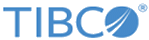
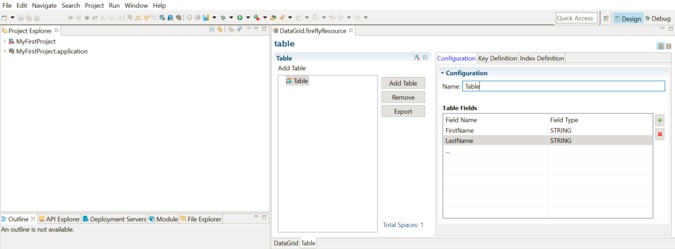
 . In the
. In the