Installing in the GUI Mode
In the GUI mode, the installer prompts you for information regarding the installation environment, installation profile, and other installation information.
Procedure
-
Navigate to the temporary directory to which you extract the installation package.
-
Use one of the following ways to start the installation:
- On Microsoft Windows, double-click
TIBCOUniversalInstaller-x86-64.exe.
- On Linux, run
TIBCOUniversalInstaller-Inx-x86-64.bin.
-
Click
Next in the
Welcome wizard.
-
Read through the license agreement and select
I accept the terms of the license agreement. Click
Next.
-
Click
Use an existing TIBCO_HOME to select an existing installation environment where TIBCO ActiveMatrix BusinessWorks is installed. Click
Next.
See
Installation Environment for more details.
-
Select one or more installation profiles to specify the installation components to be installed. Or select the
Customize Installation check box to explicitly select the installation components. Click Next.
See
Installation Components for more details.
-
Verify the list of products selected for installation in the
Pre-Install Summary wizard. Click
Install.
-
Verify the list of installation information in the
Post Install Summary wizard. Click
Finish.
Copyright © Cloud Software Group, Inc. All Rights Reserved.