Execute Batch Operations REST
The Execute Batch Operations REST activity is used to add, update, and delete entity records in the Microsoft Dynamics CRM server.
General
In the General tab, you can establish a connection to the Microsoft Dynamics CRM server, and specify the type of entity records or specific attributes of an entity for which you want to execute a batch request.
The following table lists the configurations in the General tab of the Execute Batch Request REST activity:
| Field | Module Property? | Description |
|---|---|---|
| Name |
No |
Specify the name of the activity in the process definition. |
| Dynamics CRM REST Connection |
Yes |
Specify a shared connection resource.
Click the
|
| Build Batch Request | No |
Build a batch request. To build a batch request:
|
Description
In the Description tab, you can enter a short description for the Execute Batch Operation REST activity.
Input
In the Input tab, the input of this activity is displayed. The input varies depending on the type of operation, entity, and attributes selected in the Batch Request Builder dialog box in the General tab.
The input schema has as many number of operations as were configured using the Batch Request Builder dialog box and the order of the operations is maintained as seen in the dialog box.
Output
In the Output tab, the corresponding entity IDs for the operations in the batch are returned. The output varies depending on the type of operations and entities.
The output schema has as many number of operations as were configured using the Batch Request Builder dialog box and the order of the operations is maintained as seen in the dialog box.
Fault
The error code and error message of the Execute Batch Operation REST activity are displayed in the Fault tab. See Error Codes for a more detailed explanation of errors.
The following table lists error schema elements in the Fault tab of the Execute Batch Operation REST activity:
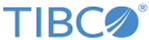
 icon to select a Dynamics CRM REST connection. If no matching Dynamics CRM REST connections are found, click
icon to select a Dynamics CRM REST connection. If no matching Dynamics CRM REST connections are found, click