Create REST Entity
The Create REST Entity activity is used to create entities in the Microsoft Dynamics CRM server.
This activity supports creation of multiple entities at a time through successive REST API calls and not using REST batch API call. If you want to create a data collection in the Microsoft Dynamics CRM server, use the For-Each statement to map the data collection to the elements in the Input field in the Create REST Entity activity.
General
In the General tab, you can establish a connection to the Microsoft Dynamics CRM server, and specify the type of entities you want to create.
The following table lists the configurations in the General tab of the Create REST Entity activity:
| Field | Module Property? | Description |
|---|---|---|
| Name | No | Specify the name of the activity in the process definition. |
| Dynamics CRM REST Connection | Yes | Specify a shared connection resource.
Click the
|
| Dynamics CRM Entity | No | Specify the type of entity you want to create.
Click Fetch Entity to open the Entity Selection Dialog dialog that contains all the available entities. Select an entity from the list and click OK. The selected entity is automatically specified in this field. After selecting the entity, click Build Schema to open the Attributes Selection Dialog dialog that contains Optional Input Attributes and Optional Output Attributes associated with the selected entity. Select the attributes which you want to be populated in Input and Output tabs and click OK. The selected attributes are displayed in the Input and Output tabs. |
Input
Output
In the Output tab, the ID of the created entity along with the output attributes selected when clicking Build Schema in the General tab, is returned. The output field name varies depending on the type of the created entity .
Fault
The Fault tab displays the error code and error message of the Create REST Entity activity. See Error Codes for a more detailed explanation of errors.
The following table lists error schema elements in the Fault tab of the Create REST Entity activity:
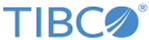
 icon to select a space connection. If no matching Dynamics CRM REST connections are found, click
icon to select a space connection. If no matching Dynamics CRM REST connections are found, click