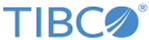Registering Specific Messages
You can use the Plug-in Registration tool to register specific messages for the plug-in. After you register specific messages for the plug-in, the Dynamics CRM solution can send events triggered on a specified entity.
The PluginRegistration.exe Plug-in Registration tool file is located in the SDK_HOME\Tools\PluginRegistration directory. You can download Dynamics CRM SDK from the Microsoft website. See the Microsoft documentation for more details about the Plug-in Registration tool.
Prerequisites
Ensure that you have imported the Dynamics CRM solution to the Microsoft Dynamics CRM server. See Importing Dynamics CRM Solution to Microsoft Dynamics CRM Server for more details.
Procedure
Copyright © Cloud Software Group, Inc. All rights reserved.