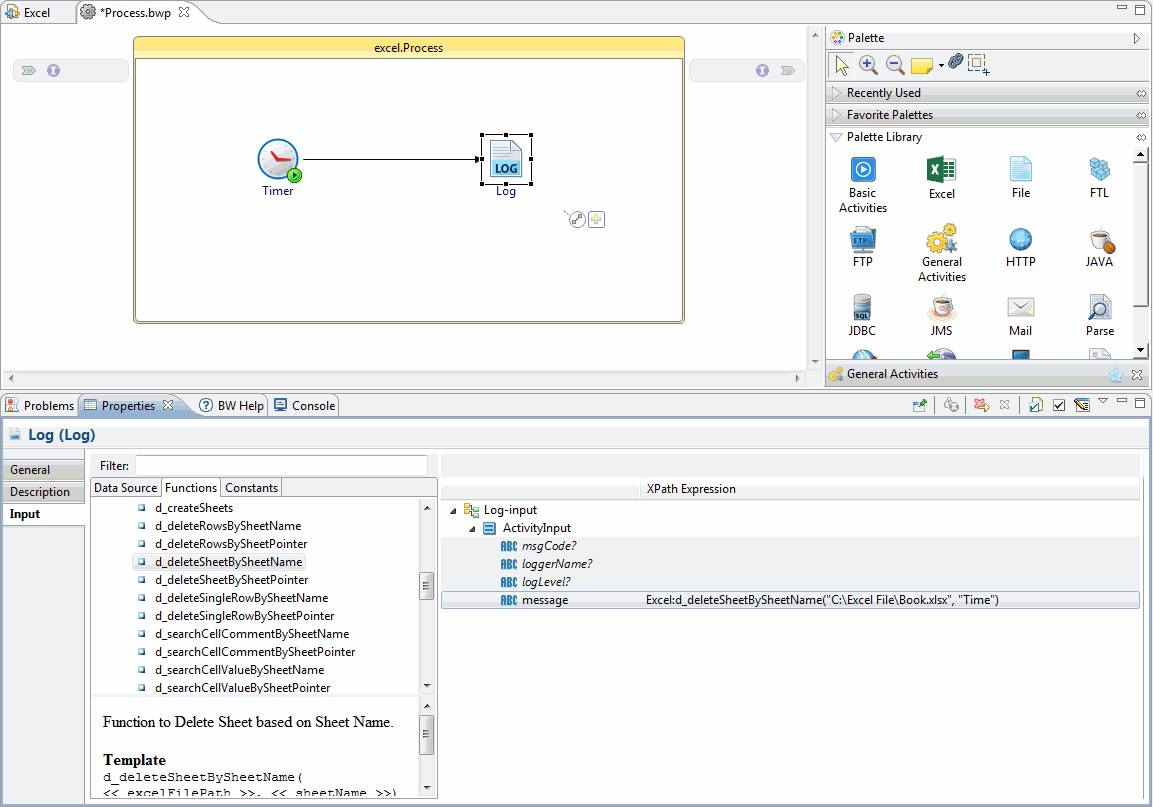Using the Excel Custom XPath Function
You can use the Excel Custom XPath function instead of the ExcelData and the ExcelMetaData activities to complete the same tasks, without having to create a separate process each time.
The Excel Custom XPath function can work with any activities in the Palette view. For example, if you want to delete a sheet by the sheet name of the Excel file, you can debug a process with the Timer activity and Log activity.
Procedure
Copyright © TIBCO Software Inc. All rights reserved.
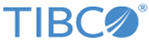
 icon to create a transition between the added activities.
icon to create a transition between the added activities.