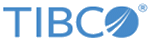Creating Output Schema (Classic)
Prerequisites
Before clicking Add Output Record (Classic), you have to add input schema or output schema (manual) to the resource configuration, otherwise no schemas will be available in the Select Schema window. For more information, see Creating an Input Schema or Creating an Output Schema (Manual)
Procedure
Copyright © 2022. TIBCO Software Inc. All Rights Reserved.