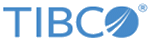Creating Input Schema
You can create an input schema in Files for Unix and Windows Resource Configuration.
Procedure
- Expand the created project in the Project Explorer view.
- Right-click the Resource folder and click New > Files Configuration.
-
In the
Files for Unix and Windows Resource Configuration wizard, complete the configuration and click
Finish. The resource folder, package name, and resource name of the Files configuration are provided by default. However, you can change the default values if required.
The Files for Unix and Windows Resource Configuration is created.
-
After the Files for Unix and Windows Configuration is created, in the
Schema Creation panel, select the mode:
Manual or
Upload XSD.
The Upload XSD processes only Input Delimited Records.
Note: When you are switching from the Manual to the Upload XSD mode a warning message will be displayed stating: Data will be lost after switching. The message is displayed only for the first time when the switching happens after the resource configuration is opened or created. If you switch between the modes more than once the message is not be displayed. -
On the
Schema tab, click
Add Input Delimited Record or
Add Input Positional Record
and configure the record added in Step 5.
For detailed information about configuration, see Configuring a Delimited Input Schema or Configuring a Positional Input Schema.
Optionally, you can specify a new name for the schema and provide a description.
Copyright © 2022. TIBCO Software Inc. All Rights Reserved.