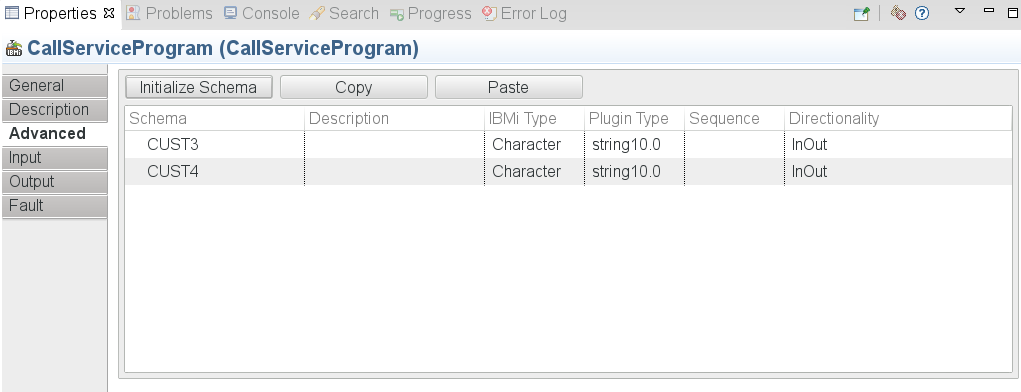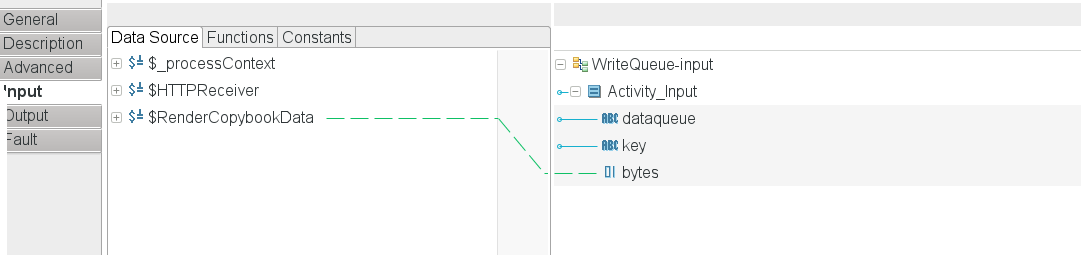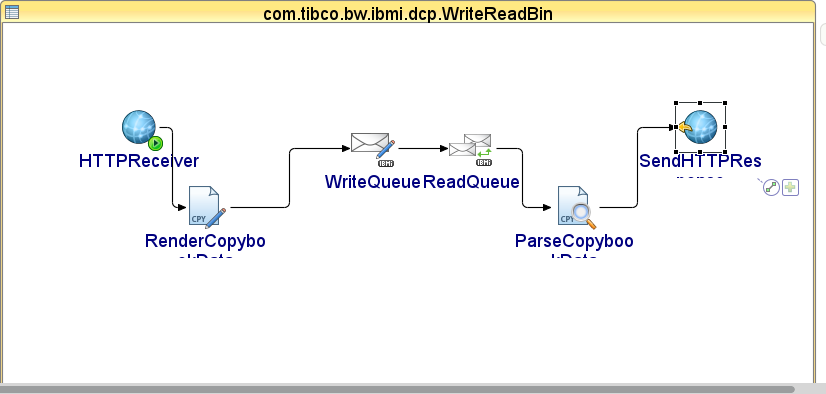Creating a Message Schema
TIBCO ActiveMatrix BusinessWorks Plug-in for IBM i allows you to customize the message schema in the Advanced tab.
Prerequisites
Procedure
- Click the Advanced tab of an activity.
- Click Initialize Schema to initialize a message schema, and an entry item is displayed in the Schema column.
- Right-click the entry item and click add Item to add a schema item.
-
Configure the added item:
-
Double-click the item to change the item name.
The item name cannot be a number or start with a number. The following characters are escaped when they are used as part of the item name or schemaNode name:
- Enter a description in the corresponding Description column.
-
By default, the character type is used as the IBMi type for the added schema item. To change the IBMi type, double-click the corresponding IBMi Type column, and click
 to select a data type from the pop-up window. The following table shows the relationship between the IBMi type and the Plugin Type.
to select a data type from the pop-up window. The following table shows the relationship between the IBMi type and the Plugin Type.
IBMi Type Length (Default Value) Precision Plugin Type Binary1 Uneditable (3) Uneditable byte Binary2 Uneditable (5) Editable short Binary4 Uneditable (10) Editable integer Binary8 Uneditable (20) Uneditable long Character Editable (None) Uneditable string Date Uneditable (10) Uneditable date Double Uneditable (8) Uneditable double Float Uneditable (4) Uneditable float Graphic Editable (None) Uneditable string indicator Uneditable (1) Uneditable boolean PackedDecimal Editable (None) Editable decimal Time Uneditable (8) Uneditable time TimeStamp Uneditable (26) Uneditable dataTime Unicode Editable (None) Uneditable string Unsigned Binary 1 Uneditable (3) Uneditable unsignedByte Unsigned Binary 2 Uneditable (5) Uneditable unsignedShort Unsigned Binary 4 Uneditable (10) Uneditable unsignedInt Unsigned Binary 8 Uneditable (20) Uneditable unsignedLong Zoned Decimal Editable (None) Editable decimal -
Enter an integer in the corresponding Sequence column. The entered value indicates the number of occurrences of the item in the
Input tab.
For example, if you enter 3 as the sequence value for a NAME item, then in the Input tab, you can right-click the NAME item and click Duplicate
-
Double-click the item to change the item name.
- Right-click the entry item and click add schemaNode to add a schemaNode.
-
Configure the added schemaNode:
-
Double-click the schemaNode to change the schemaNode name.
Note: The schemaNode name cannot be a number or start with a number. And some characters are escaped when they used as part of the schemaNode name, see Escaped Characters for more information.
- Enter a description in the corresponding Description column.
-
Enter an integer in the corresponding Sequence column. The entered value indicates the number of occurrences that the schemaNode appears in the
Input tab.
For example, if you enter 3 as the sequence value for a Contact schemaNode, then in the Input tab, you can right-click the Contact schemaNode and click Duplicate to create a same Contact schemaNodes. You can create two Contact schemaNodes at most because the specified sequence is 3.Note: For the QueueReceiver activity and the ReadQueue activity, the entered value indicates the number of occurrences that the schemaNode appears in the Output tab.
-
Double-click the schemaNode to change the schemaNode name.
Example
An alternative to using the schema editor is to use the Data Conversion plug-in. To use it, select Binary Input at the top of this screen. This will disable the wizard control and modify the input/output schemas of the activity to provide access to the raw bytes read or written by the activity.
The Data Conversion Plug-in allows creates an XML representation of the contents of the RPG copybook, which maps the message or a program input/output. As it is a shared resource, it alleviates the need to enter it on more than one activity. This is an example of a typical Data Conversion Plug-in flow:
Copyright © 2020. Cloud Software Group, Inc. All Rights Reserved.