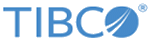Use the Search Entry activity to search for entries that match search conditions that you have configured.
When using the Search Entry activity, you can add an LDIF activity to export search results to an LDIF file.
General
In the
General tab, you can establish a connection to an LDAP server, and specify whether or not to enable the extended search.
The following table lists the configurations in the
General tab of the Search Entry activity:
| Field
|
Module Property?
|
Description
|
| Name
|
No
|
The name to be displayed as the label for the activity in the process.
|
| LDAP Connection
|
Yes
|
Click
 to select an LDAP Connection shared resource. The LDAP Connection shared resource creates a connection between the plug-in and an LDAP server. to select an LDAP Connection shared resource. The LDAP Connection shared resource creates a connection between the plug-in and an LDAP server.
If no matching LDAP Connection shared resources are found, click
Create Shared Resource to create one. For more details, see
Creating an LDAP Connection.
|
| Extended Search
|
Yes
|
Select this option to search for entries without checking the object classes.
|
| Limit Search Results
|
No
|
Select this option to limit the search results.
|
| Enter The Number Of Entries
|
Yes
|
The number of entries to be returned.
If you enter
0, all the entries that match this search condition are returned. The default value is
2147483647, the maximum 32-bit integer value.
Note: This field is available only when you select the
Limit Search Results check box.
|
Description
In the
Description tab, you can enter a short description for the Search Entry activity.
Advanced
In the
Advanced tab, you can specify the object class of the entry that you want to search for. The specified object class is displayed in the
Input tab.
Note: If you select
Extended Search in the
General tab, the object classes specified in the
Advanced tab are ignored.
The following table lists the configurations in the
Advanced tab of the Search Entry activity:
| Field
|
Module Property?
|
Description
|
| Base DN
|
Yes
|
Displays the distinguished name of the selected base entry.
Click
Browse DIT to select a base entry from the Directory Information Tree (DIT).
The
Select Base DN dialog is displayed when clicking
Browse DIT. In the
Select Base DN dialog, move the slider to specify the maximum number of entries to be displayed in the DIT. The maximum number is
10000.
|
| Select Object Classes From
|
No
|
Select a method to specify the object class of the entry that you want to search for:
- Sample Entry: if you select this option, the object class is retrieved from a sample entry.
- LDAP Schema: if you select this option, the object class is selected from the LDAP schema.
|
| Sample Entry
|
No
|
Click
Browse DIT to select a sample entry. The object class defined for the selected entry is automatically populated in the
Objectclasses field.
Note: This option is available only when you select
Sample Entry in the
Select Object Classes From field.
|
| LDAP Schema Classes
|
No
|
Click
Browse Schema to select one or more object classes. The selected object classes are automatically populated in the
Objectclasses field.
Note: This option is available only when you select
LDAP Schema in the
Select Object Classes From field.
|
| Objectclasses
|
No
|
Displays the object classes of the entry that you want to search for. Only the entries with the identical object classes are returned.
Note: If you select the
Extended Search option, the plug-in does not check object classes.
|
| Handle Any Subset of Configured Object Classes
|
Yes
|
Select this option to search for entries that match any subset of the specified object classes.
Note: This option is available only when you select a composite object class.
|
Input
In the
Input tab, you can specify the entry that you want to search for, a search scope, and a search condition.
The following table lists the input elements in the
Input tab of the Search Entry activity:
| Input Item
|
Data Type
|
Description
|
| DN
|
String
|
(Required) Enter the distinguished name (DN) of an entry. This entry is a base where the entry that you want to search for is located.
Note: If you do not enter a distinguished name, all the entries that match the search condition and belong to the base entry specified in the
Advanced tab are returned.
|
| Scope
|
String
|
Specify the search scope to limit the search operation:
- Enter
SEARCH_BASE or
SB to search the entire base entry.
- Enter
SEARCH_ONELEVEL or
SO to search one level below the specified base entry, not including the base entry.
- Enter
SEARCH_SUBTREE or
SS to search the entire subtree under the base entry.
|
| ObjectClass
|
String
|
Enter the object class of the entry that you want to search for. The entered object class replaces the object class that you have specified in the
Advanced tab.
Object classes are separated by periods (.), for example, "person.container".
|
| SearchCondition
|
String
|
Specify a search condition. Ensure that the search syntax conforms to the filter rules described in
http://www.ietf.org/rfc/rfc1558.txt.
|
| AliasDerefFlag
|
Boolean
|
Set the value to
true to enable the alias dereferencing function.
When you enable the alias dereferencing function, the entry alias is dereferenced so what is returned is the object pointed by the alias DN.
|
| Attributes
|
None
|
Expand the
Attribute element and enter an attribute value to limit the search results.
|
Output
In the
Output tab, you can find the search results.
The following table lists the output elements in the
Output tab of the Search Entry activity:
| Output Item
|
Data Type
|
Description
|
| DN
|
String
|
Displays the distinguished name (DN) of the searched entry.
|
| Object Class Name
|
Complex
|
Displays the object class of the searched entry. Expand the object class to view the attributes configured for the object class.
|
Fault
In the
Fault tab, you can find the error code and error message of the Search Entry activity. See
Error Codes for more detailed explanation of errors.
The following table lists error schema elements in the
Fault tab of the Search Entry activity:
| Error Schema Element
|
Data Type
|
Description
|
| msgCode
|
String
|
Displays the error code.
|
| msg
|
String
|
Displays the error message.
|
Copyright © Cloud Software Group, Inc. All rights reserved.