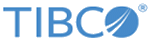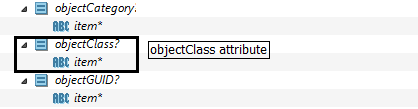Create Entry
Use the Create Entry activity to add entries to the connected LDAP server.
General
In the General tab, you can establish a connection to an LDAP server, and specify whether to validate the entry before creating it.
| Field | Module Property? | Description |
|---|---|---|
| Name | No | The name to be displayed as the label for the activity in the process. |
| LDAP Connection | Yes | Click
If no matching LDAP Connection shared resources are found, click Create Shared Resource to create one. For more details, see Creating an LDAP Connection. |
| Validate Object | Yes | When you select this option, the plug-in checks whether the configured object class matches the
objectClass attribute:
The configured object class refers to the object class that you select from the Advanced tab or the object class specified in the Input tab. The object class specified in the Input tab can overwrite the object class specified in the Advanced tab. The objectClass attribute is one attribute of the specified object class. |
Description
In the Description tab, you can enter a short description for the Create Entry activity.
Advanced
In the Advanced tab, you can specify the object class of the entry that you want to add. The specified object class is displayed in the Input tab.
| Field | Module Property? | Description |
|---|---|---|
| Base DN | Yes | Displays the distinguished name of the selected base entry.
Click Browse DIT to select a base entry from the Directory Information Tree (DIT). The Select Base DN dialog is displayed when clicking Browse DIT. In the Select Base DN dialog, move the slider to specify the maximum number of entries to be displayed in the DIT. The maximum number is 10000. |
| Select Object Classes From | No | Select a method to specify the object class of the entry that you want to add: |
| Sample Entry | No | Click Browse DIT to select a sample entry. The object class defined for the selected entry is automatically populated in the Objectclasses field. |
| LDAP Schema Classes | No | Click Browse Schema to select one or more object classes. The selected object classes are automatically populated in the Objectclasses field. |
| Objectclasses | No | Displays the object classes of the entry that you want to add. |
| Handle Any Subset of Configured Object Classes | Yes | Select this option to create entries that match any subset of the specified object classes. |
Input
In the Input tab, you can specify the entry that you want to add.
The following table lists the input elements in the Input tab of the Create Entry activity:
| Input Item | Data Type | Description |
|---|---|---|
| DN | String | (Required) Enter the distinguished name (DN) of the entry that you want to add. |
| ObjectClass | String | Enter the object class of the entry that you want to add. The entered object class replaces the object class that you have specified in the
Advanced tab.
Object classes are separated by periods (.), for example, "person.container". |
| Object Class | Complex | Expand the object class and enter a value for the corresponding attribute. |
Output
In the Output tab, you can find the creation result.
The following table lists the output elements in the Output tab of the Create Entry activity:
Fault
In the Fault tab, you can find the error code and error message of the Create Entry activity. See Error Codes for a more detailed explanation of errors.