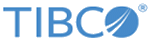LDAP Entry Listener
Use the LDAP Entry Listener activity to monitor an LDAP server and retrieve entries based on the configured filters.
When using the LDAP Entry Listener activity to retrieve entries, you can add the LDIF activity to export the monitored results to an LDIF file.
General
In the General tab, you can establish a connection to an LDAP server, and specify a polling interval.
| Field | Module Property? | Description |
|---|---|---|
| Name | No | The name to be displayed as the label for the activity in the process. |
| LDAP Connection | Yes | Click
If no matching LDAP Connection shared resources are found, click Create Shared Resource to create one. For more details, see Creating an LDAP Connection. |
| Polling Interval(ms) | Yes | Enter the polling interval (in milliseconds) to check the LDAP server. |
Description
In the Description tab, you can enter a short description for the LDAP Entry Listener activity.
Advanced
In the Advanced tab, you can specify the object class of the entry that you want to monitor. The specified object class is displayed in the Output tab.
| Field | Module Property? | Description |
|---|---|---|
| Base DN | Yes | Displays the distinguished name of the selected base entry.
Click Browse DIT to select a base entry from the Directory Information Tree (DIT). The Select Base DN dialog is displayed when clicking Browse DIT. In the Select Base DN dialog, move the slider to specify the maximum number of entries to be displayed in the DIT. The maximum number is 10000. |
| Select Object Classes From | No | Select a method to specify the object class of the entry that you want to monitor: |
| Sample Entry | No | Click Browse DIT to select a sample entry. The object class defined for the selected entry is automatically populated in the Objectclasses field. |
| LDAP Schema Classes | No | Click Browse Schema to select one or more object classes. The selected object classes are automatically populated in the Objectclasses field. |
| Objectclasses | No | Displays the specified object classes of the entry to be monitored and retrieved. |
| Filter | Yes | Specify a filter option. The plug-in only monitors entries that conform to the specified filter. |
| Enable Monitor Attributes | No | When you select this option, the plug-in only monitors the attributes specified in the Monitor Attributes field. |
| Monitor Attributes | Yes | Enter the attributes that you want to monitor. Separate attributes by commas (,). |
| Sequence Key | No | This field contains an XPath expression that specifies the order in which the process run. Process instances with sequencing keys that have the same value are executed sequentially in the order in which the process instances were created. |
| Custom Job Id | No | This field contains an XPath expression that specifies a custom job ID for the process instance. This ID is displayed in the TIBCO Administrator View Service dialog, and it is also available in the $_processContext process variable. |
Output
In the Output tab, you can find the operations that have been made to the monitored entry.
| Output Item | Data Type | Description |
|---|---|---|
| OpCode | Boolean | Displays the change type of the monitored entry. |
| DN | String | Displays the distinguished name (DN) of the monitored entry. |
| NewDN | String | Displays the new distinguished name (DN) for the entry. |
| Object Class | Complex | Displays the object class of the monitored entry. Expand the object class to view the attributes configured for the object class. |
Fault
In the Fault tab, you can find the error code and error message of the LDAP Entry Listener activity. See Error Codes for a more detailed explanation of errors.