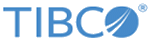LDIF
Use the LDIF activity to export entries that are fetched by the Search Entry and LDAP Entry Listener activities to an LDAP Data Interchange Format (LDIF) file, or import entries data from either an LDIF file or a string to an LDAP server.
General
In the General tab, you can establish a connection to an LDAP server, and specify to import entries or export entries.
| Field | Module Property? | Description |
|---|---|---|
| Name | No | The name to be displayed as the label for the activity in the process. |
| LDAP Connection | Yes | Click
If no matching LDAP Connection shared resources are found, click Create Shared Resource to create one. For more details, see Creating an LDAP Connection. |
| File Name | Yes | Click
|
| Import LDIF to Server | Yes | By default, the LDIF activity exports the searched or monitored entries to an LDIF file.
If you select this option, the LDIF activity imports entries from a selected LDIF file to the connected LDAP server. |
Advanced
In the Advanced tab, you can specify the object class of the entry that you want to export. The specified object class is displayed in the Input tab.
| Field | Module Property? | Description |
|---|---|---|
| Base DN | Yes | Displays the distinguished name of the selected base entry.
Click Browse DIT to select the base DN from the Directory Information Tree (DIT). The Select Base DN dialog is displayed when clicking Browse DIT. In the Select Base DN dialog, move the slider to specify the maximum number of entries to be displayed in the DIT. The maximum number is 10000. |
| Select Object Classes From | No | Select a method to specify the object class of the entry: |
| Sample Entry | No | Click Browse DIT to select a sample entry. The object class defined for the selected entry is automatically populated in the Objectclasses field. |
| LDAP Schema Classes | No | Click Browse Schema to select one or more object classes. The selected object classes are automatically populated in the Objectclasses field. |
| Objectclasses | No | Displays the object classes of the entry that you want to export. |
Input
In the Input tab, you can review the information related to the entry that you want to export. The entry information is mapped from the Search Entry activity or the LDAP Entry Listener activity.
The following tab lists the input elements in the Input tab of the LDIF activity:
| Input Item | Data Type | Description |
|---|---|---|
| isImportContentString | Boolean | Set this to true if you want to import string data in the ldif format through the LdifFile input field. The default value is false. |
| LdifFile | String | Set the ldif file path in this field. If isImportContentString is set to true, then string ldif data is expected for this field. |
| OpCode | Boolean | Displays the change type of the searched or monitored entry. |
| DN | String | Displays the distinguished name (DN) of the searched or monitored entry. |
| NewDN | String | Displays the new distinguished name (DN) of the searched or monitored entry. |
| Object Class | String | Displays the object class of the searched or monitored entry. Expand the object class to view the attributes. |
Fault
In the Fault tab, you can find the error code and error message of the LDIF activity. See Error Codes for a more detailed explanation of errors.