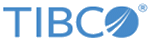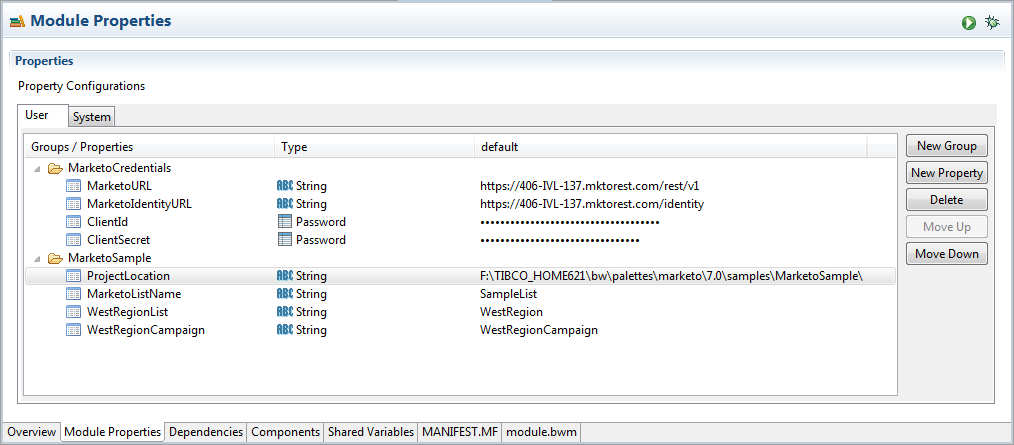Configuring Module Properties
After importing the MarketoSample project, configure the module properties before running the processes.
Procedure
- Extract the MarketoSample.zip file in the TIBCO_HOME/bw/palettes/marketo/version_number/samples directory to a temporary folder.
- In the Project Explorer view, double-click Module Descriptors > Module Properties.
- In the Module Properties panel, expand the MarketoCredentials folder and configure the following fields:
-
Expand the
MarketoSample folder and configure the following fields:
- ProjectLocation: enter the value of ProjectLocation with the full path of the directory where you extract the MarketoSample.zip file in Step 1, and then add a slash at the end of the full path.
- MarketoListName: enter a list name.
- WestRegionList: enter a region list name.
- WestRegionCampaign: enter a region campaign name.
-
On the toolbar, click
Save
 to save your changes.
to save your changes.
Copyright © Cloud Software Group, Inc. All rights reserved.